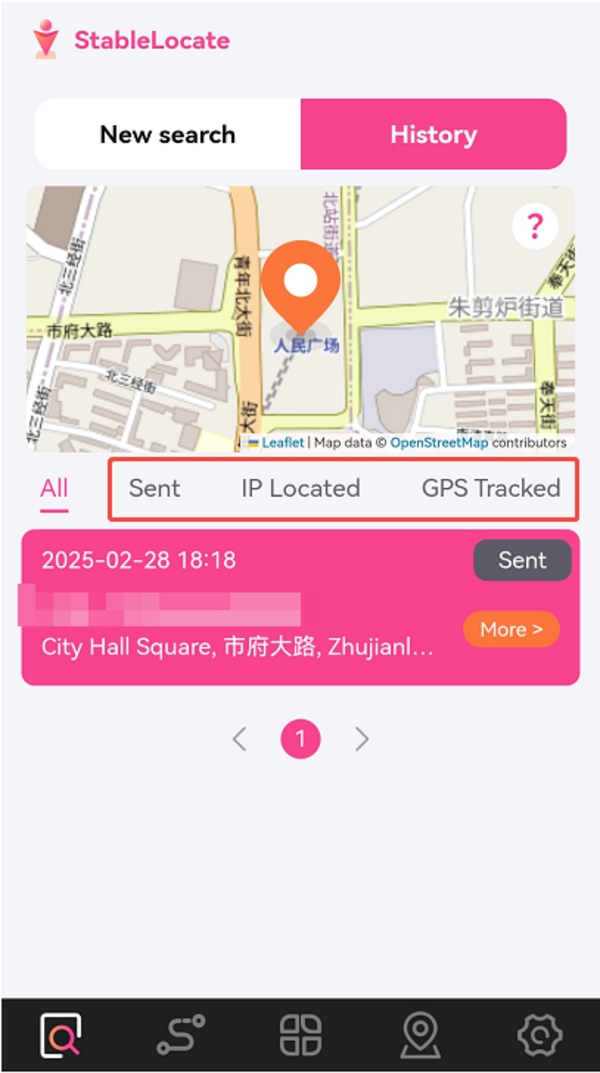FAQ About StableLocate

How can I access the location details?
1. Locating by Phone Number:
a. Tap "History" to view detailed location information.
b. Select the phone number corresponding to the desired location.
c. Press the "More" button to display a map of that specific location.
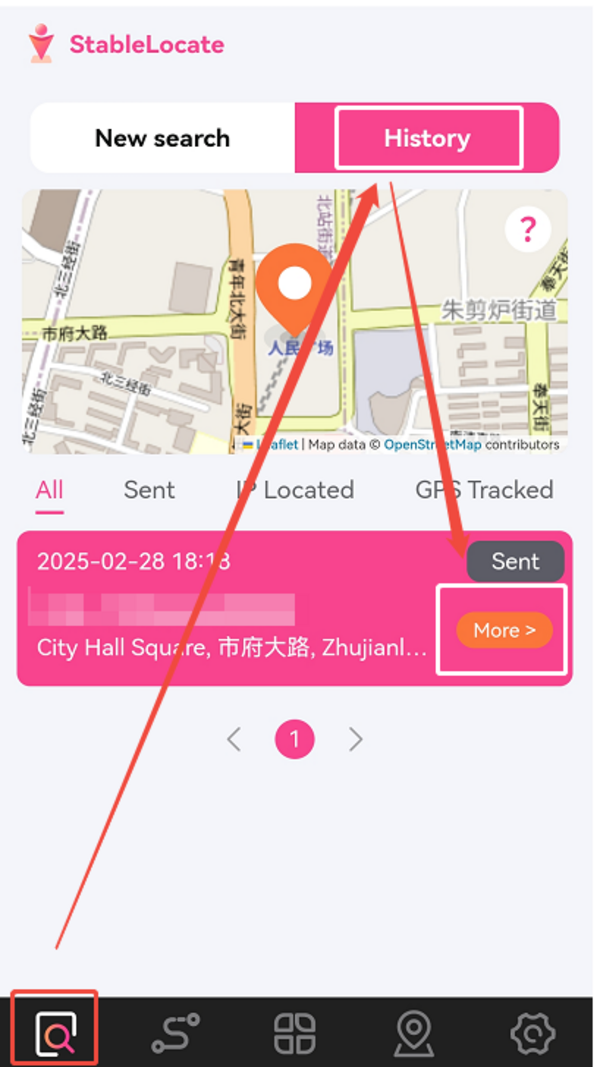
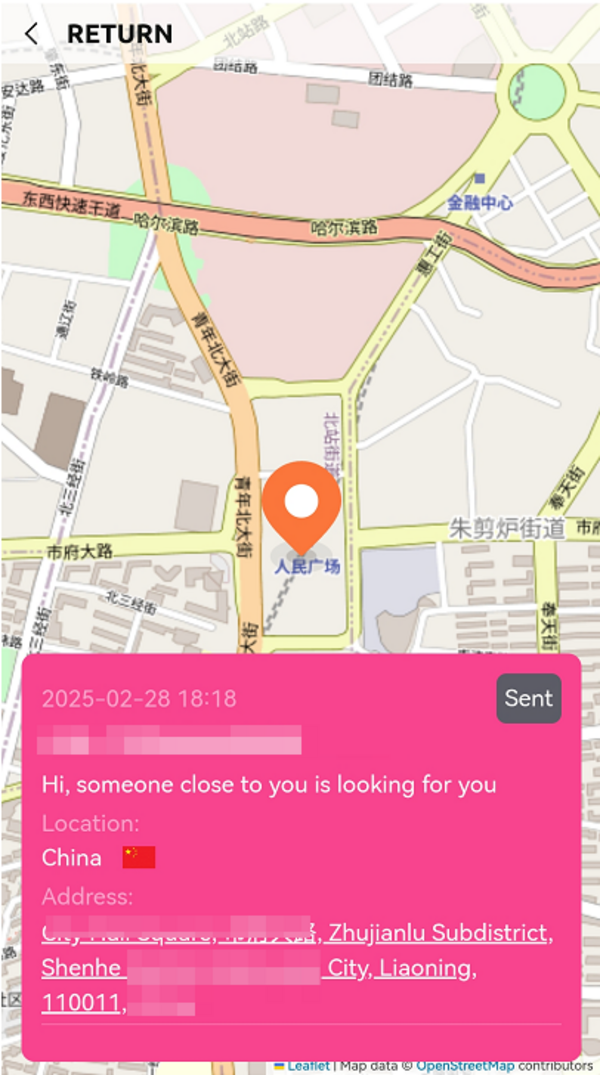
2. Locating by Email Address:
a. Tap the fourth icon at the bottom of the home page.
b. Tap "History" to access detailed location information.
c. Select the email address corresponding to the desired location.
d. Press the "More" button to display a map of that specific location.
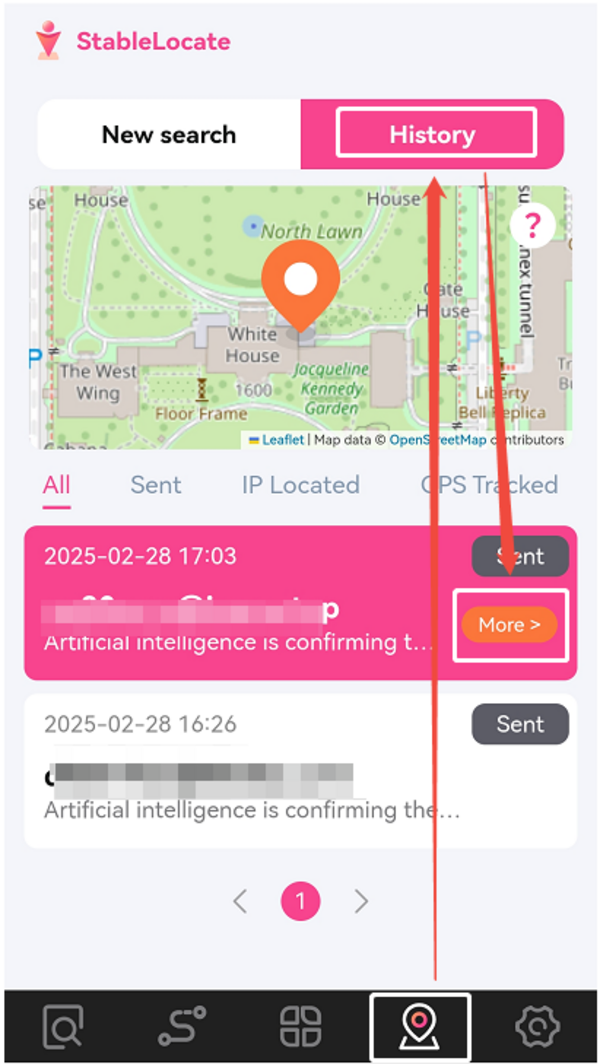
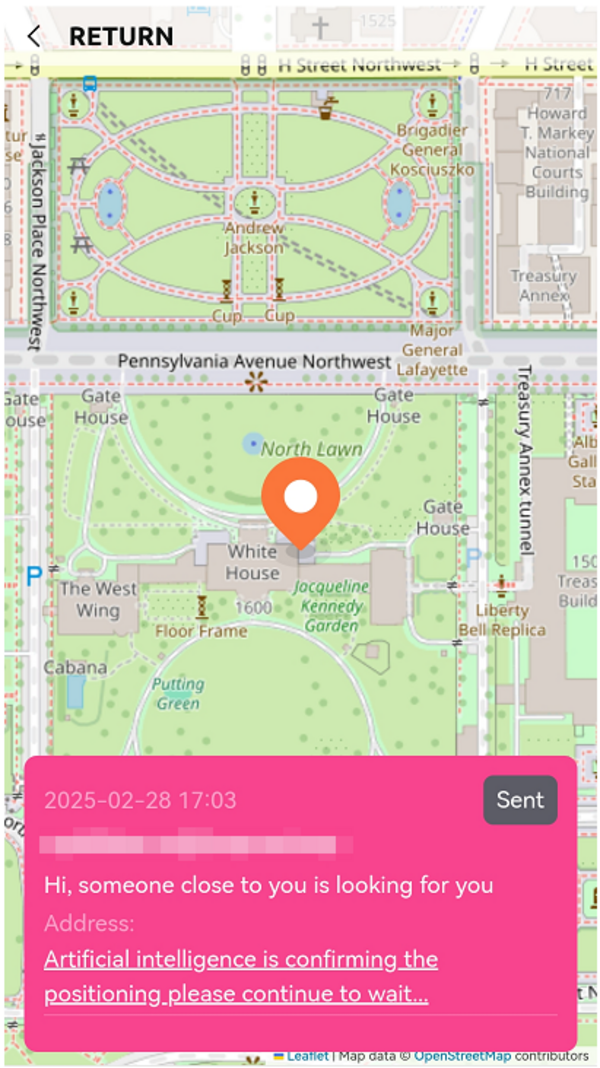
1. Locating by Phone Number:
a. Tap "History" to access detailed location information.
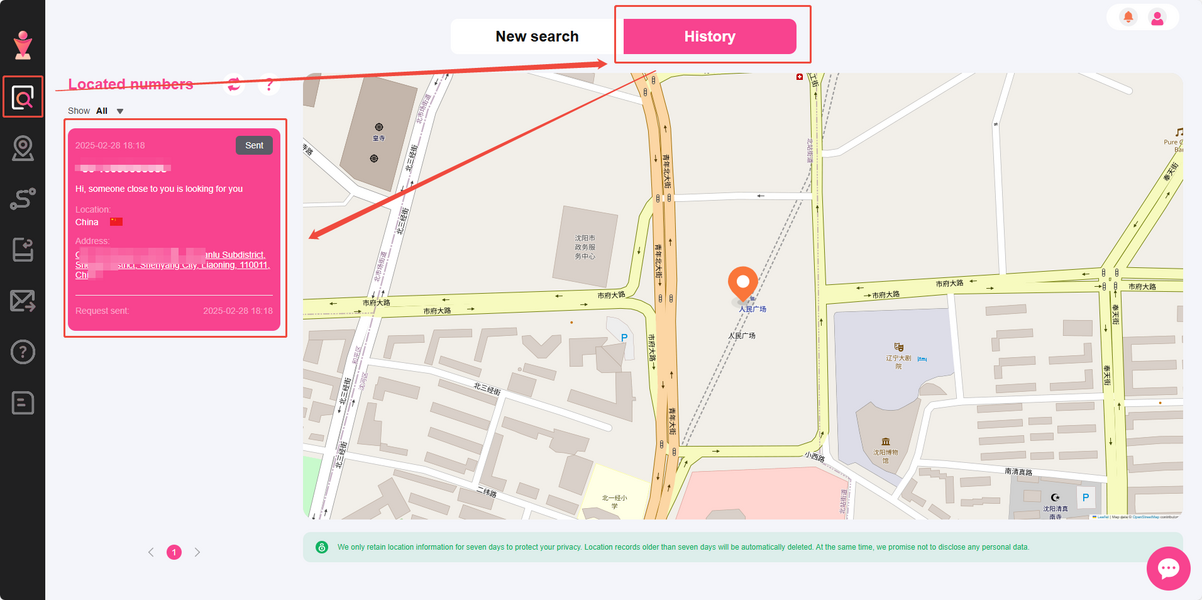
2. Locating by Email Address:
a. Click the second icon in the Left Function Bar.
b. Tap "History" to view detailed location information.
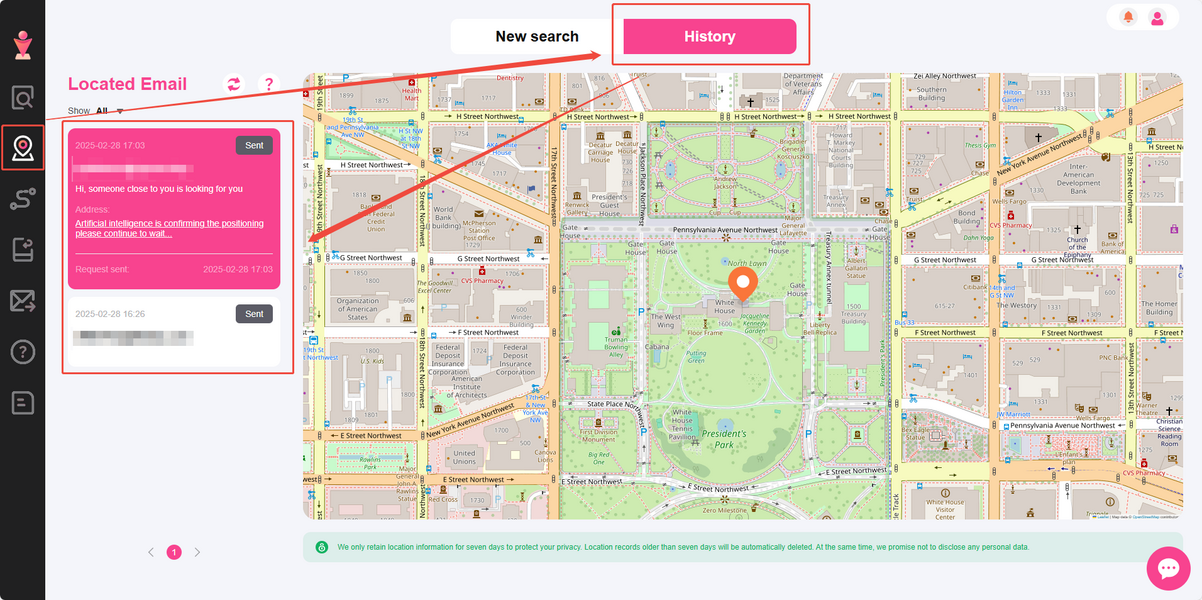
Principle of Positioning:
After inputting the email address or phone number for locating, a discreet email or message containing a link will be sent to the respective email address or phone number. An approximate location will be provided if the recipient does not opt to share their exact location by clicking the link.
There are three categories for SMS status: Sent, IP Located, and GPS Tracked, depending on whether the recipient views the SMS or clicks the link to share their location. The SMS status will be visible in the upper right corner of each location information, allowing you to filter and view the SMS status.
Here is an explanation of each SMS status:
■ Sent: The message has been sent, but the recipient has not opened it yet.
■ IP Located: The recipient has viewed your message and clicked the link but has not shared their precise location.
■ GPS Tracked: The recipient has clicked the link and shared their location with you.