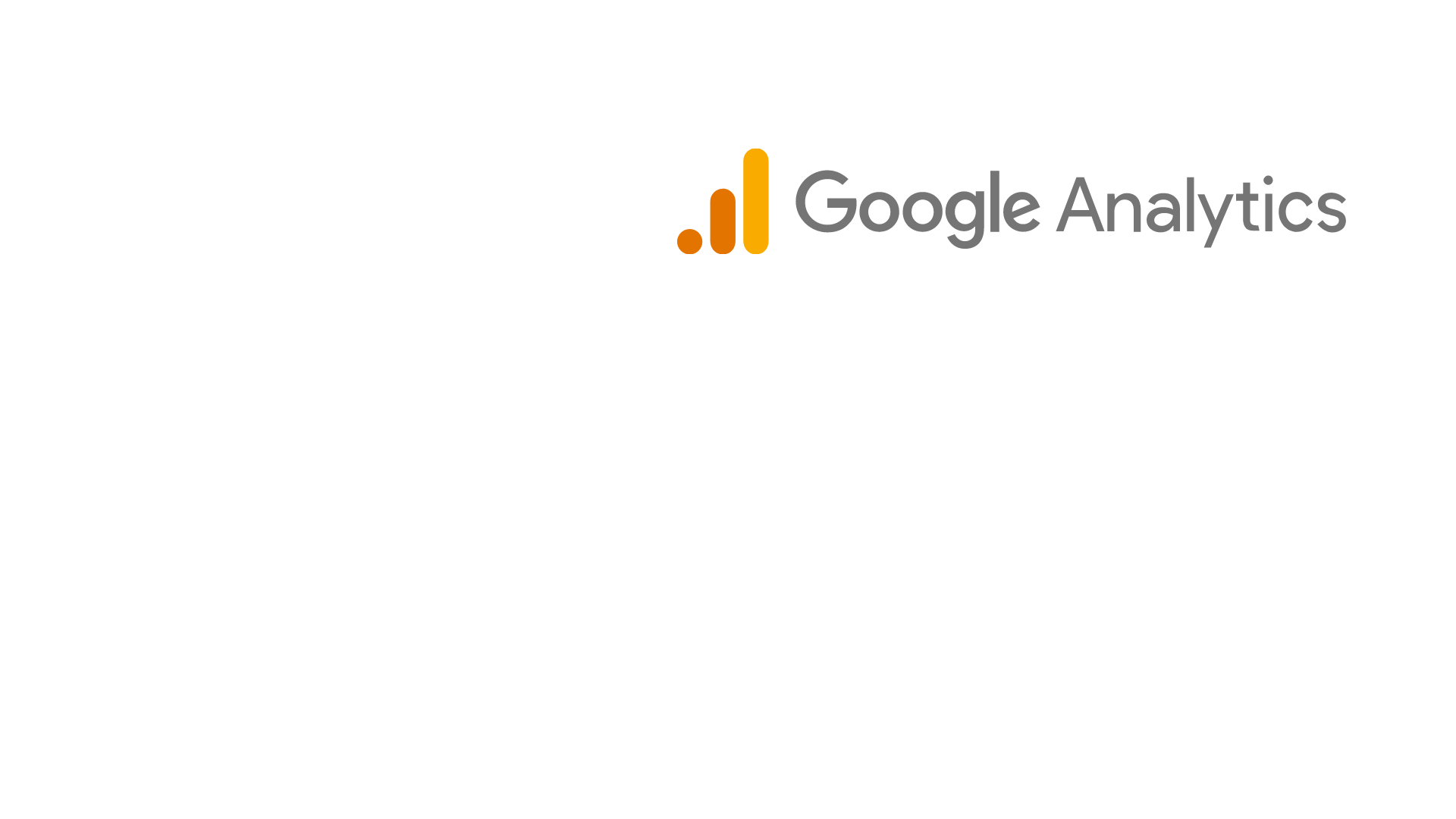
FAQ About Audience Identification in Google Analytics

What is the Audience in Google Analytics?
Audience in Analytics are costumers and users that you gather in view of any blend of characteristics that is significant to your business.

How to define audience in Google Analytics?
For target audience definition, you can choose users who come to any of your preferred pages. For example, you can select only the user who comes to the "/blogs" page as your target audience.

What is the use of defining the target audience in Google Analytics?
You can benefit from this audience in the remarketing activities you use in Google Ads. With audience definitions, you can also control the budget by adjusting which people can reach the ads that will be shown in Google Ads.

How to create a target audience in Google Analytics?
First of all log into your Google Analytics account and verify your account.
Click on the Administrator icon in the lower left corner.
- Turn on the Remarketing section in the Data Collection section from the tracking information section,
- Then go to Audience Definitions > Audiences section,
- Click on the Add New Audience button to name your audience and define your audience and publish it.

What are audience limits in Analytics?
You can create up to 2000 audiences per property. An audience can also be used in up to 10 ad targets. Finally, you can create up to 20 Audiences in Analytics.

What is Google Analytics session quality report?
Google helps determine your target audience that is closer to conversion by scoring people who visit your site between 1 and 100. For this scoring, it uses the "Session Quality" metric.
- If the session quality metric is close to 1, it means visitors are less likely to convert, and close to 100 are highly likely to convert.

What are remarketing audiences and why should remarketing audiences be defined?
All of the methods of attracting the customer to the site in order to interpret the customer or the user according to their behavior and then make a new purchase can be called "remarketing".
When a customer who enters the e-commerce site and exhibits certain behaviors leaves the site without making a purchase, the customer can be encouraged to come back to the site and make that purchase in various ways, depending on the attitude they display on the site. In this way, the page views such as product and category of the site can be increased and the conversion rate can be increased as a result.

How to create remarketing audiences in Google Analytics?
First of all, Google Analytics and Google Ads accounts must be linked to each other and installed on the e-commerce site to be analyzed.
Audience definitions are made from the "Administrator" panel of the Analytics account.
The process of defining remarketing audiences is done under the "Property" layer. The connection of the Analytics account with other products and "Custom definitions" are also made in this layer.
Select the “Audience Definitions” option under the “Property” layer and the “Audiences” option that opens under it.
After clicking the “Audiences” button, the “Remarketing” screen will open. If no audience has been defined for the current “Property” before. On this screen, the view from which the data will be retrieved is selected, the "Next Step" button is clicked, and the Ads account that has previously been linked to Analytics is selected in the "Audience targets" section.
By clicking the “Activate” button, “Remarketing” is activated for the current property.
