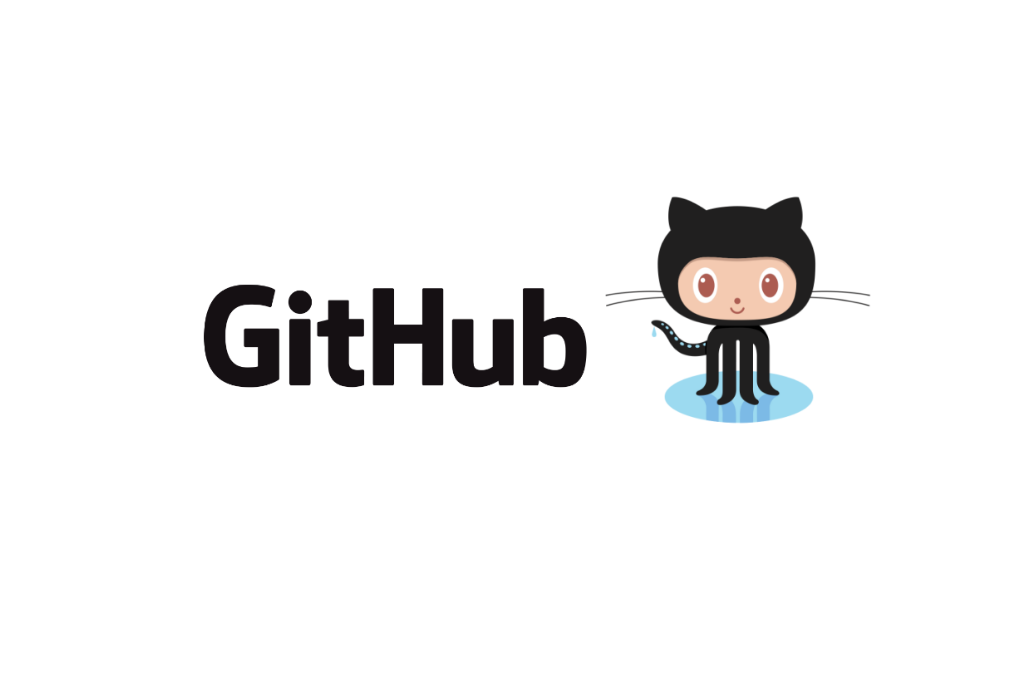
FAQ About GitHub

What is GitHub is used for?
GitHub is a web-based interface that uses Git, the open source version control software that lets multiple people make separate changes to web pages at the same time.


What’s the difference between GitHub and Git?
Git is a version control system that lets you manage and keep track of your source code history. GitHub is a cloud-based hosting service that lets you manage Git repositories.

Is GitHub free?
It can be used for free in public repositories with full features and private repositories with limited features. There’s pro GitHub account that allows full features for private repositories.

Is GitHub good for beginners?
GitHub is good for everyone in the software field. So becoming familiar with it is absolutely essential for beginners.

How to use GitHub?
In order to use GitHub first of all signing up is necessary. After creating an account, since GitHub runs on Git, installing Git is the second step. After that starting a repository is the next step. In this way, you can start to use GitHub.


How do I create a new repository on GitHub?
To create a new repository on GitHub, follow these steps:
- Go to the GitHub website and log in to your account.
- In the top right corner of the page, click on the "+" icon and select "New repository".
- Give your repository a name, and optionally add a description.
- Choose whether you want the repository to be public or private.
- If you want to initialize the repository with a README file, check the box that says "Initialize this repository with a README".
- Choose a license for your repository, or select "None" if you don't want to add a license.
- Click on the "Create repository" button.

What is a fork and how do I fork a repository on GitHub?
A fork is a copy of a repository on GitHub that you can use to make changes to the code without affecting the original repository. When you fork a repository, you create a new repository on your GitHub account that is linked to the original repository.
To fork a repository on GitHub, follow these steps:
- Go to the repository you want to fork on GitHub.
- Click on the "Fork" button in the top right corner of the page.
- Choose the account or organization where you want to fork the repository to.
- Wait for GitHub to create the forked repository on your account.

How do I create a pull request on GitHub?
To create a pull request on GitHub, follow these steps:
- Make sure you have forked the repository you want to contribute to and have made changes to the code in your forked repository.
- Go to your forked repository on GitHub.
- Click on the "Pull requests" tab.
- Click on the green "New pull request" button.
- Choose the base branch and compare branch for the pull request. The base branch is the branch in the original repository you want to merge your changes into, and the compare branch is the branch in your forked repository that contains your changes.
- Review the changes you have made in the "Changes" tab. You can also add a description of the changes you have made in the "Description" tab.
- Click on the "Create pull request" button.

What is GitHub Pages and how do I use it to create a website?
GitHub Pages is a feature of GitHub that allows you to create and host websites directly from your GitHub repository. You can use GitHub Pages to create a personal website, a project website, or a documentation website, among other things.
To use GitHub Pages to create a website, follow these steps:
- Create a new repository on GitHub with the name "username.github.io", where "username" is your GitHub username.
- Clone the repository to your local machine using Git.
- Create an index.html file in the root directory of the repository and add the HTML code for your website.
- Commit the changes to your repository and push them to GitHub.
- Go to the "Settings" tab of your repository on GitHub.
- Scroll down to the "GitHub Pages" section and choose the branch you want to use as the source for your website. This is usually the "main" branch.
- Choose a theme for your website, or skip this step if you want to use your own custom CSS.
- Click on the "Save" button.
You can access your website at "https://username.github.io". You can also customize your website by adding more HTML, CSS, and JavaScript files to your repository, and by configuring your GitHub Pages settings.
