
FAQ About Meal Mission

How do I Donate?
Before you can Donate, you will need 2 things:
1) Get a MetaMask wallet (You can do it with desktop or phone)
2) Get some USDC (on Ethereum/zkSync Era) to donate
* We suggest you use USDC (zkSync Era) for FAST and CHEAP transactions!
Ready? Let’s Donate!
● Step 1: Open Donate link in your web browser. (If you are using the Metamask mobile app, open the Donate link in the Metamask in-app browser)
Donate Link: https://cutt.ly/mealmission
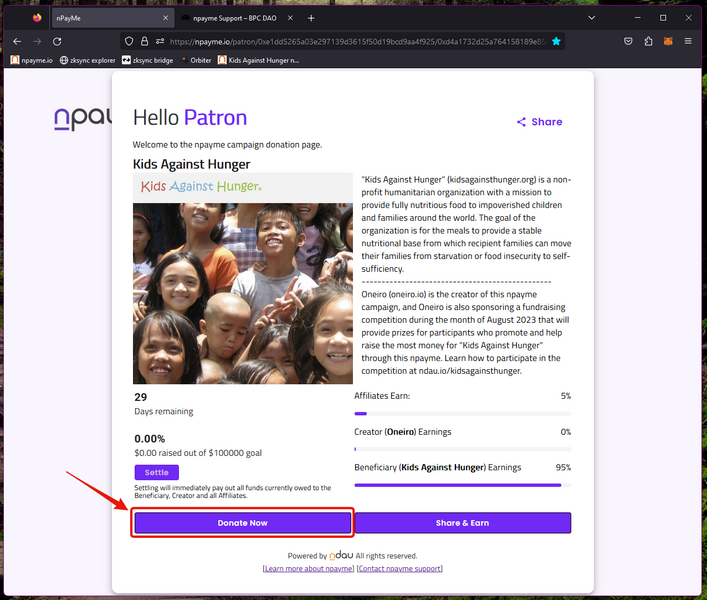
Click on the “Donate Now” button to proceed.
● Step 2: Select either USDC (Ethereum) or USDC (zkSync Era) as your crypto payment method by clicking on the dropdown menu.
In this example we’ll be donating using USDC (zkSync Era).
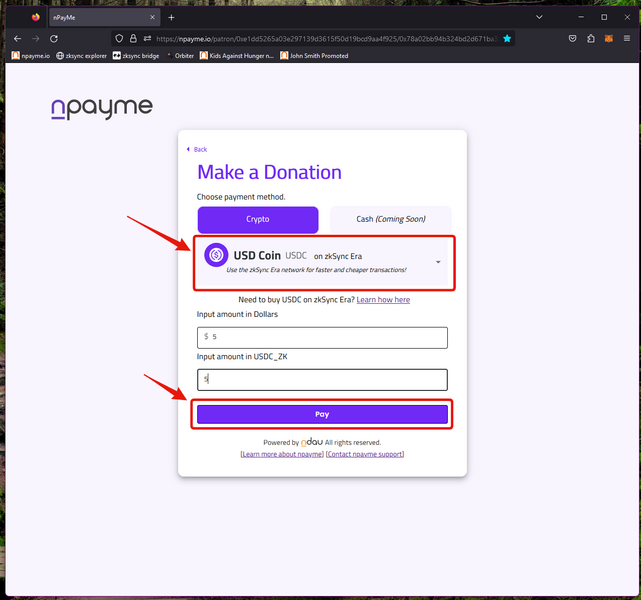
Enter the amount of your donation, then click the “Pay” button to proceed.
● Step 3: Click on MetaMask to proceed. (npayme currently supports MetaMask)
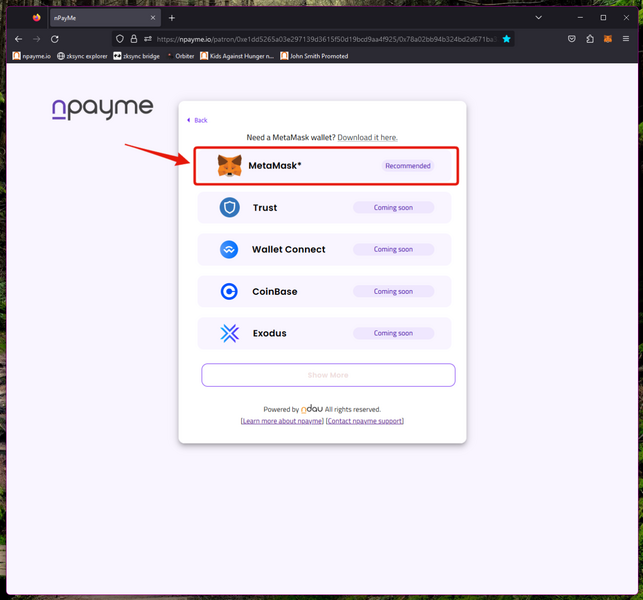
● Step 4: The MetaMask should automatically open up a small window. If it doesn’t, just click on the small extension icon in your web browser to manually open it.
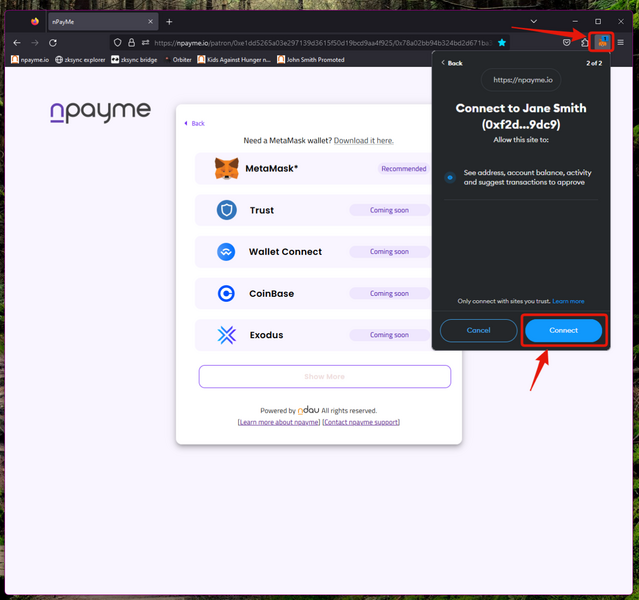
Click on the “Connect” button to connect your MetaMask wallet with npayme.
● Step 5: MetaMask will f ask you to Sign a transaction.
When you Sign this transaction, the amount of your USDC donation will be withdrawn from your wallet and you will pay a gas fee. (on zkSync Era the gas fee is around 0.20 USDC for processing npayme donations)
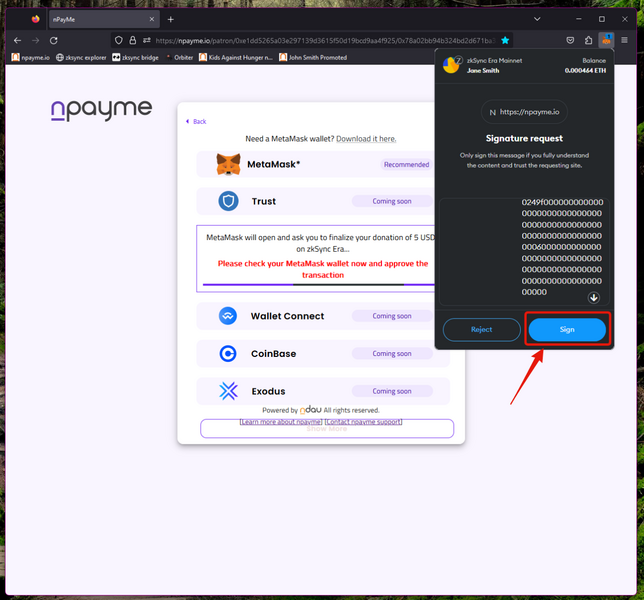
In the popup MetaMask signature screen, scroll down until you see Sing button become active.
Click the “Sign” button to proceed
● Step 6: MetaMask will now send your donation directly to the Beneficiary (Kids Against Hunger).
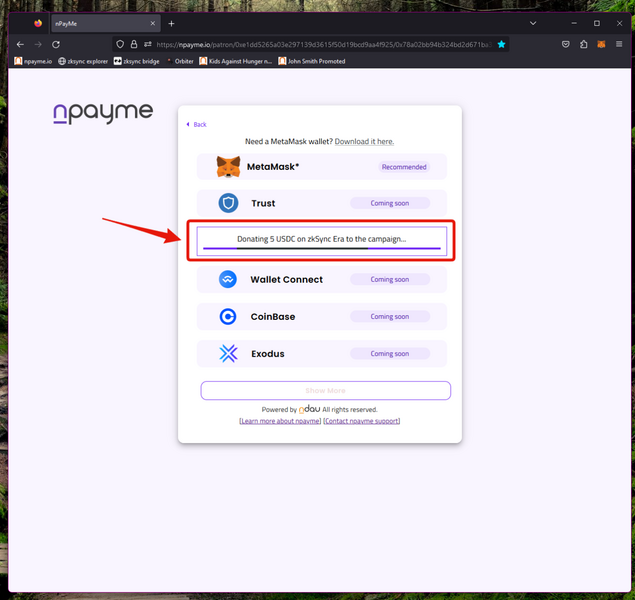
The process only takes a few seconds.
When completed, you will automatically see this screen.
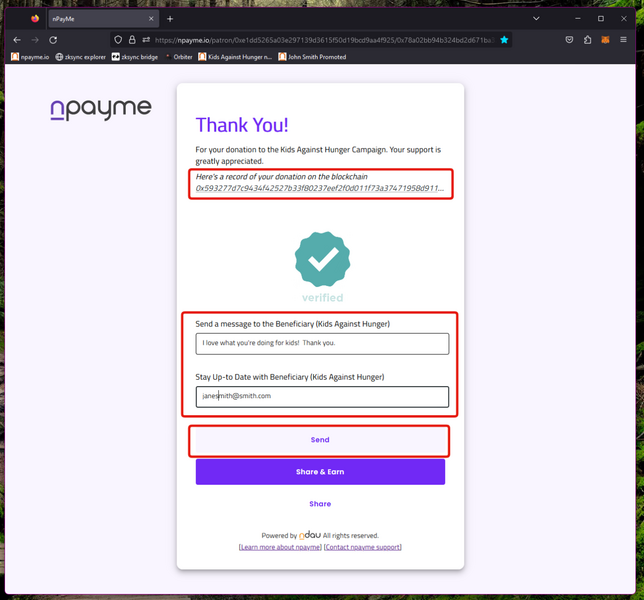
You can see your donation recorded on the blockchain by click on the “record of your donation on the blockchain” link.
Click the “Send” button to optionally send a message directly to the Beneficiary as well as share your email with the Beneficiary so they can stay in touch with you. (optional)
You’re done! Congratulations and thank you for your donation. 💚
