FAQ About StableLocate

Introduction to StableLocate
StableLocate - Phone Locator by Number or Email
StableLocate is an online platform that allows phone location by phone number or email address with no download required. StableLocate can be accessed at StableLocate. After entering the target email address or phone number to be used for location, an anonymous email or message with a link is sent to the specified contact. If the recipient shares their exact location via the link provided, a GPS location can be determined; otherwise, only an approximate location can be obtained. Please note that StableLocate does not support location tracking via IMS or IMEI.
Key Features:
1. 【Locate by Number】
Easily locate a lost phone by entering a phone number.
2. 【Locate by Email】
Effortlessly pinpoint a lost phone by entering an email address.
3. 【Historical path tracking】
This feature allows you to view device or personnel movements and analyze daily routes for safety.
Why Choose Us:
1. 【Web-Based Platform】
StableLocate is accessible through a web browser, making it convenient for users of all technical backgrounds.
2. 【Intuitive Controls】
StableLocate offers a user-friendly interface with clear and easy-to-use function points on each page.
Get Started
Visit [StableLocate] to learn about StableLocate today, and sign up to join us today.
For more information about StableLocate, go to the next FAQ section.
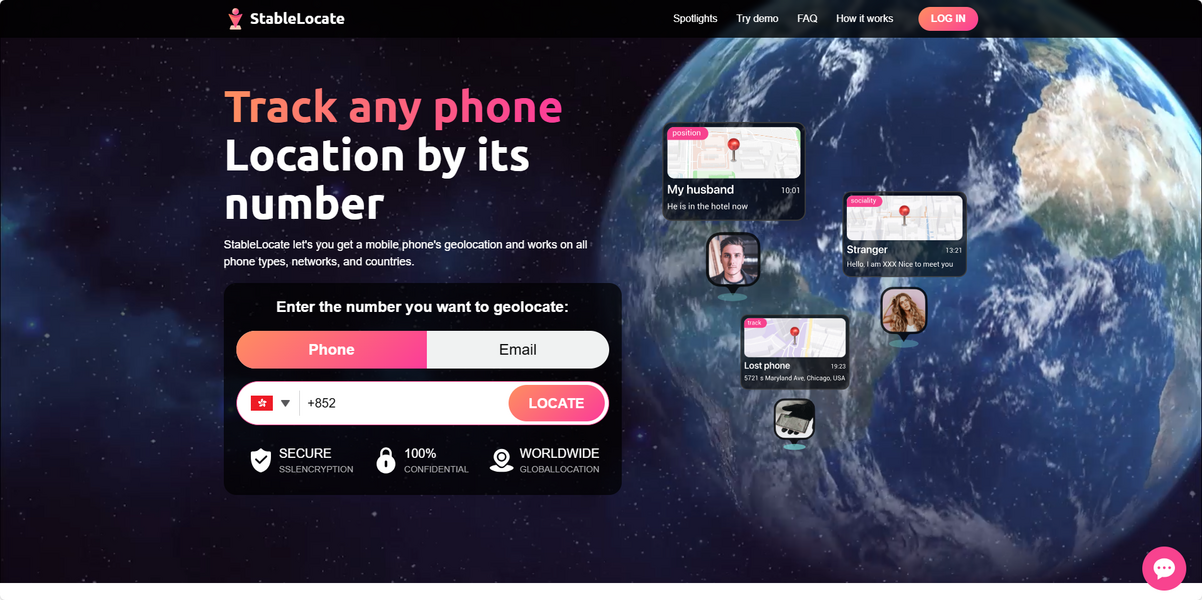

How to access StableLocate for location services?
For users who access StableLocate on a mobile device to register an account:
Go to the website: StableLocate - Click on the button in the upper right corner and the registration page will appear:
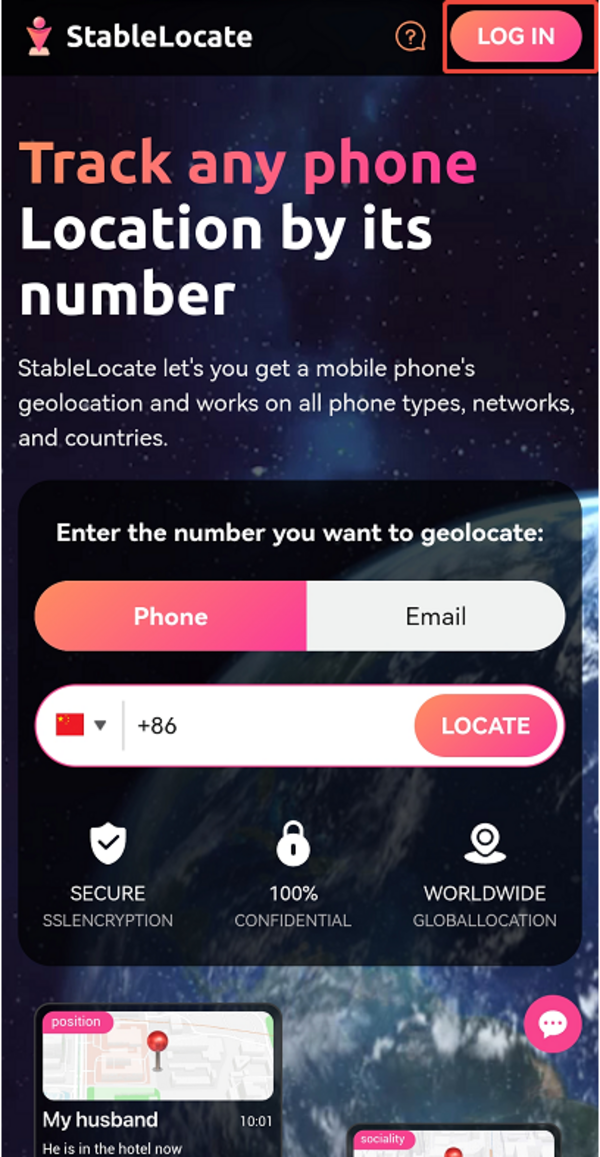
For users who access StableLocate on PC to register an account:
Go to the website: StableLocate - Click on the Login button and the registration page will appear:
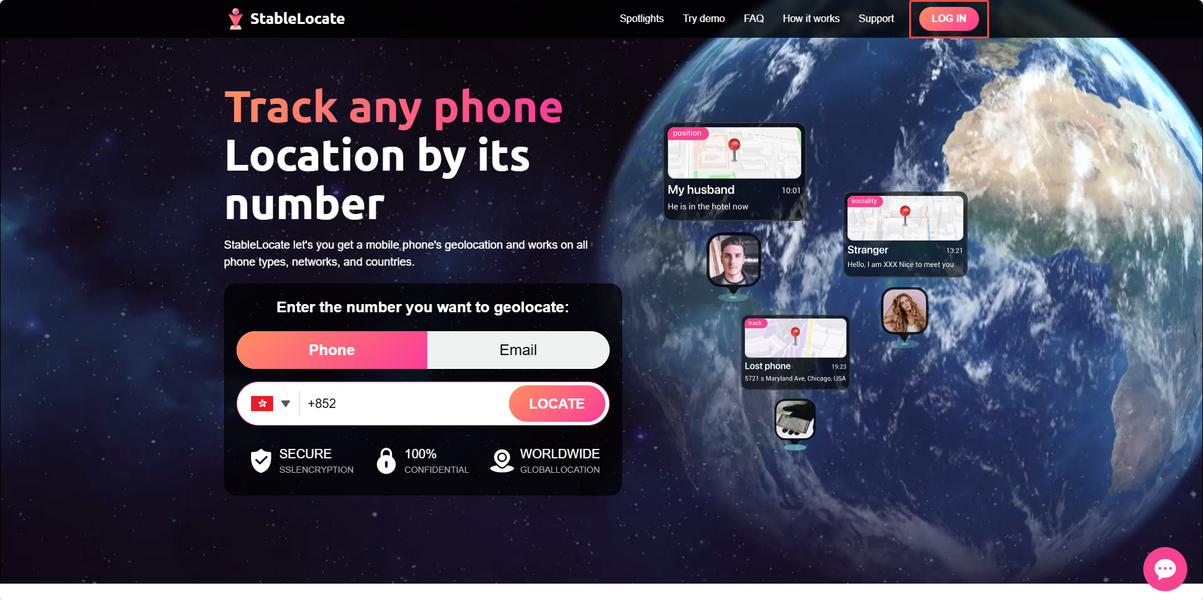
Click on "Sign Up" - Enter the required information and click on the Allow SMS Notification button - Click on "Continue
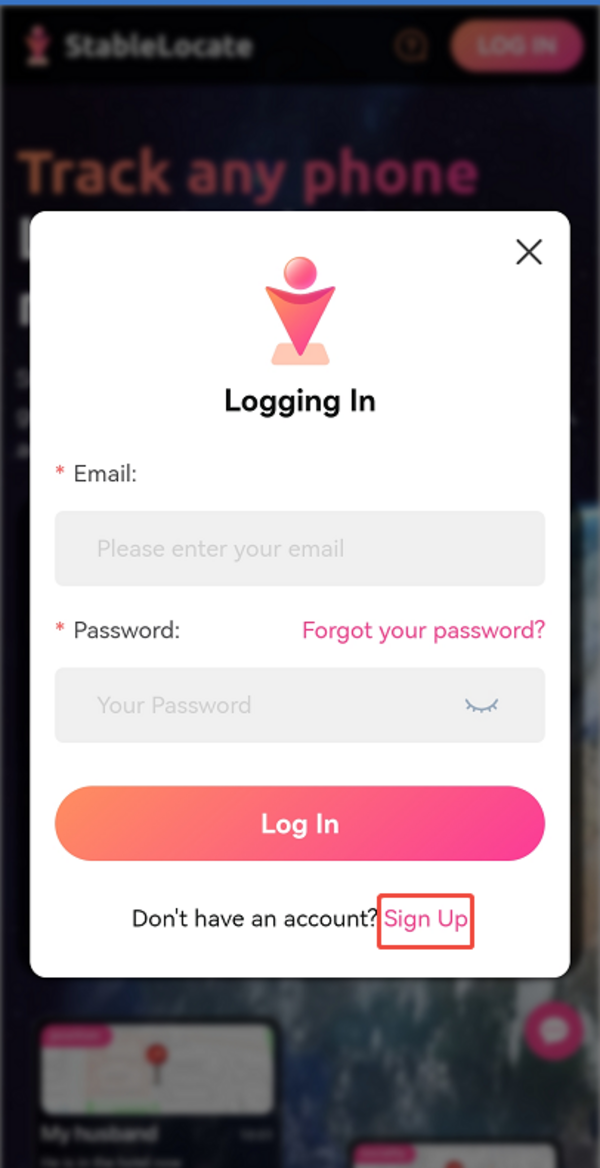
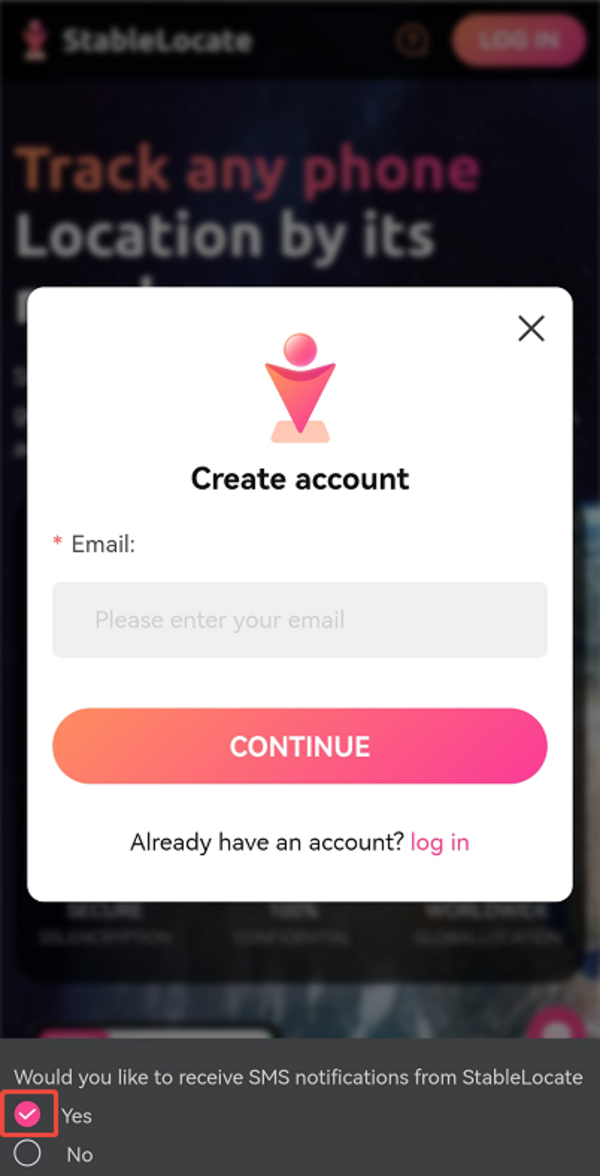
Step3:
Pay for a trial using your GCash.
After the payment is processed, you will receive an email containing your user account and password. Simply log in to StableLocate with your user account to access the location services.
Please note that the 7-day trial costs 7.99 PHP. Following the trial period, the subscription will automatically renew at 199.99 PHP per week. If you prefer not to auto-subscribe, you can easily cancel it by visiting the Unsubscribe page on Locastu. Once the subscription is canceled, the service will be discontinued accordingly.
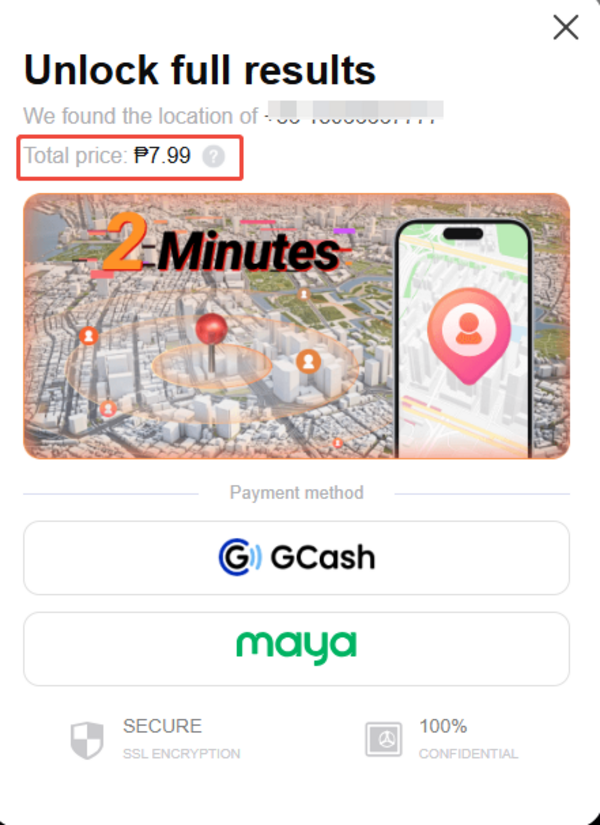
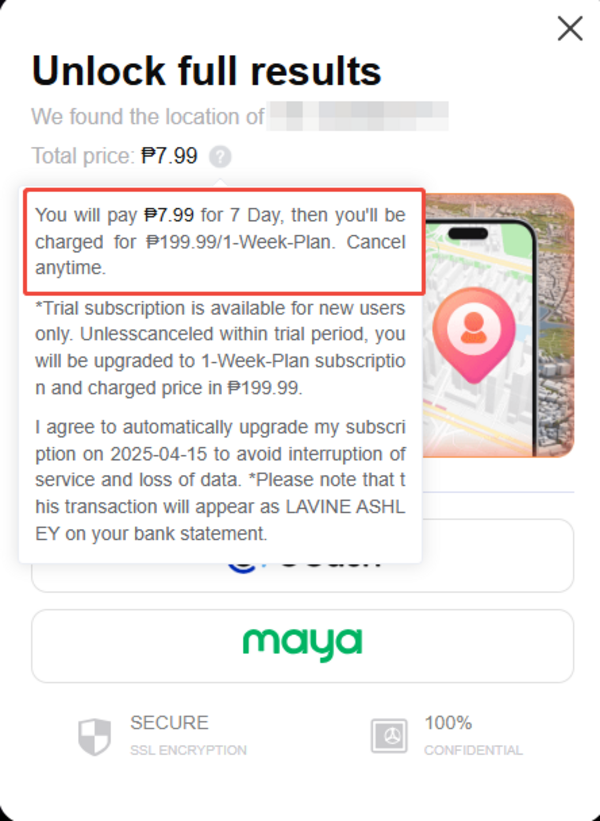

How to locate a lost phone using a phone number or email address?
Please input the link to log in to StableLocate with your account, and the phone locating page will be displayed: StableLocate.
StableLocate allows for phone locating using a phone number or email address.
Choose your preferred locating method and enter the phone number or email address you wish to locate.
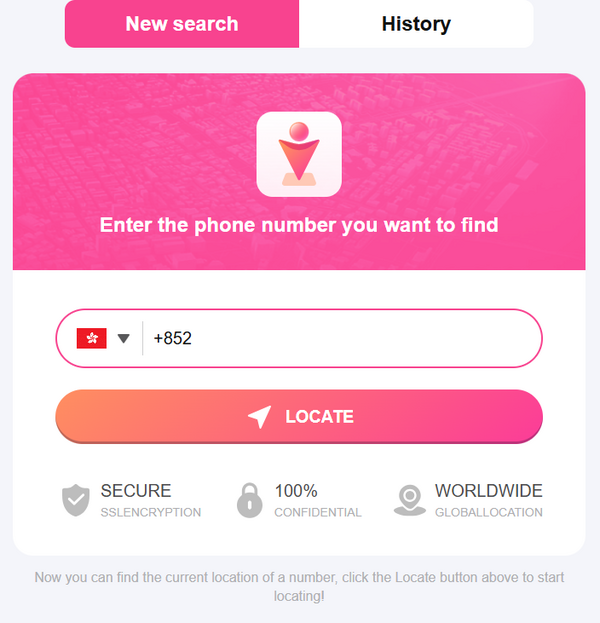
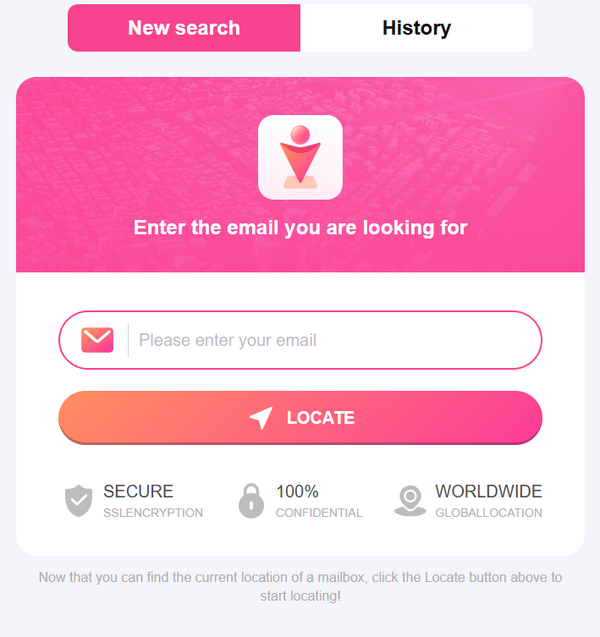
Upon inputting a phone number or email address for tracking, a message or email with a link will be discreetly dispatched to the provided contact details. The message will contain default text, or you can opt to personalize the content according to your preference by clicking on the message edited section.
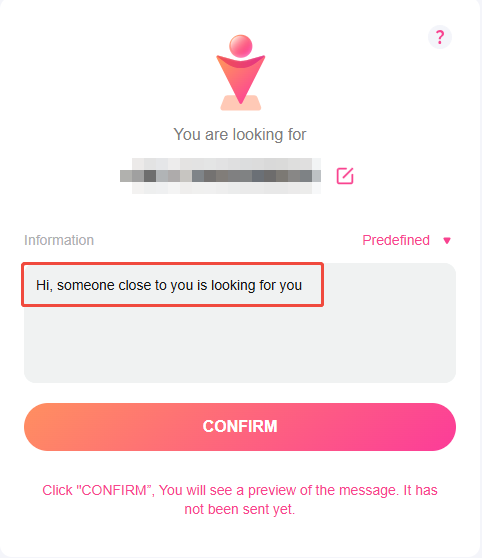
Furthermore, the option is accessible in 7 languages for you to select. Just click on "Predefined" to proceed.
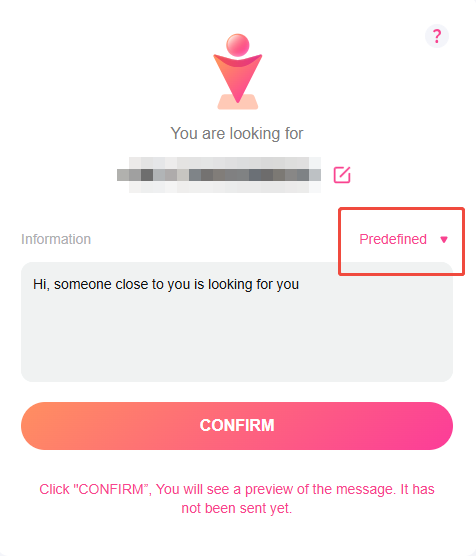
After confirming the sending of a message or email to the phone number or email address you located, you will be presented with the choice to navigate to the location information page or continue locating the phone number. To access the location details, just tap on "Go to the number found" or "Go to the email found."
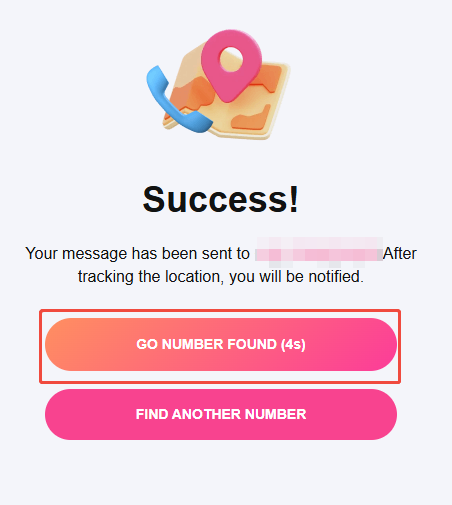

How to Access Location Details ?
1. Locating by Phone Number:
a. Tap "History" to view detailed location information.
b. Select the phone number corresponding to the desired location.
c. Press the "More" button to display a map of that specific location.
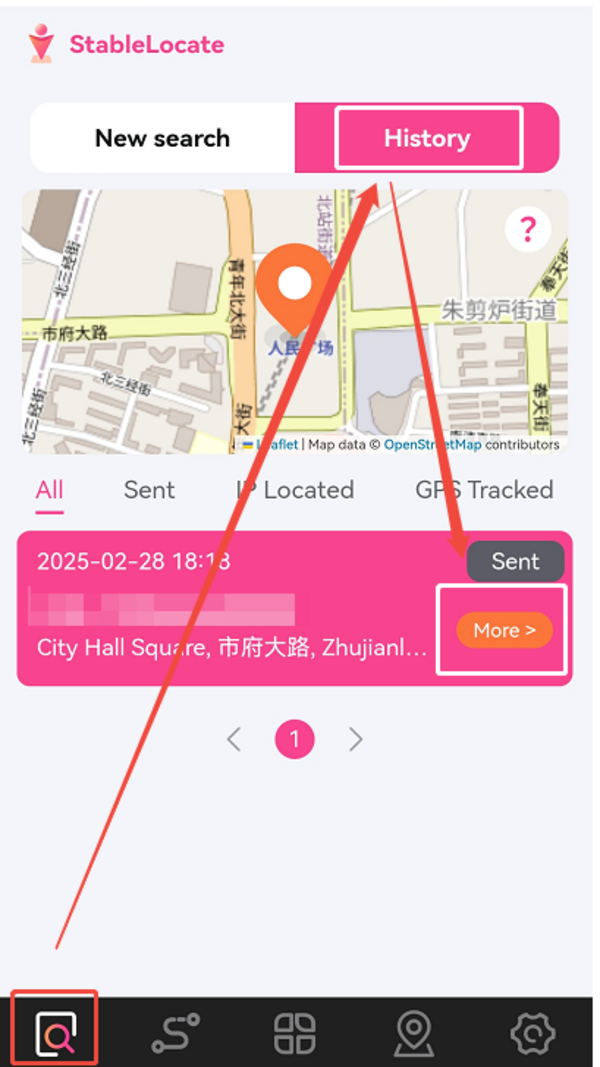
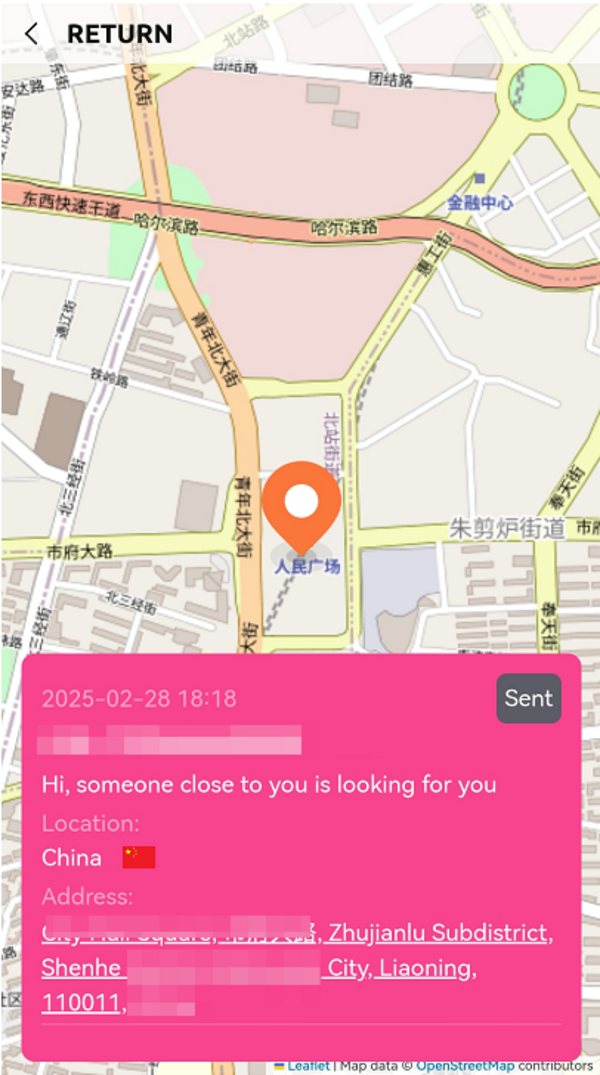
2. Locating by Email Address:
a. Tap the fourth icon at the bottom of the home page.
b. Tap "History" to access detailed location information.
c. Select the email address corresponding to the desired location.
d. Press the "More" button to display a map of that specific location.
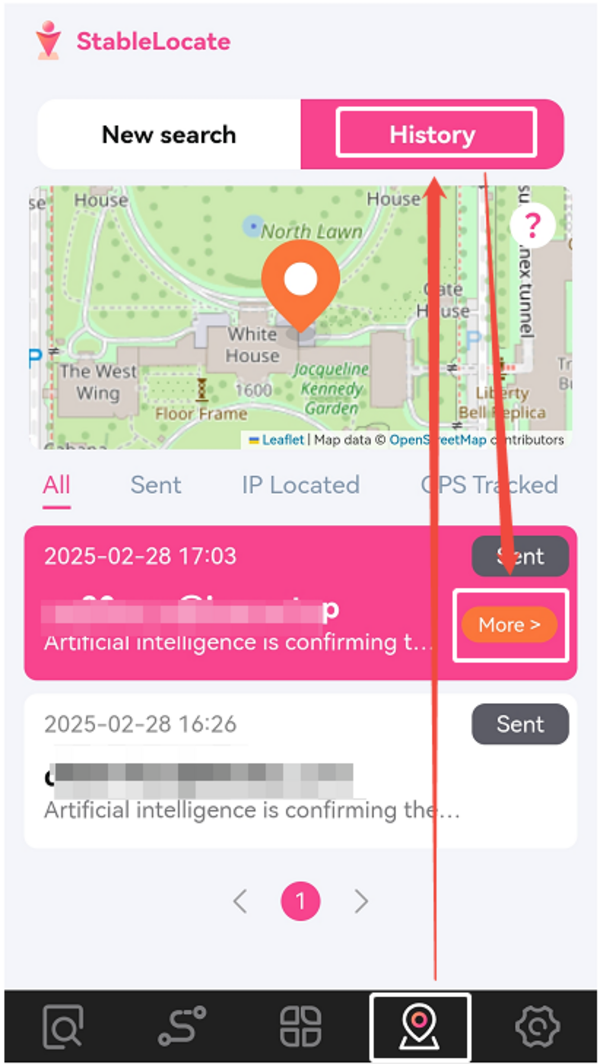

1. Locating by Phone Number:
a. Tap "History" to access detailed location information.
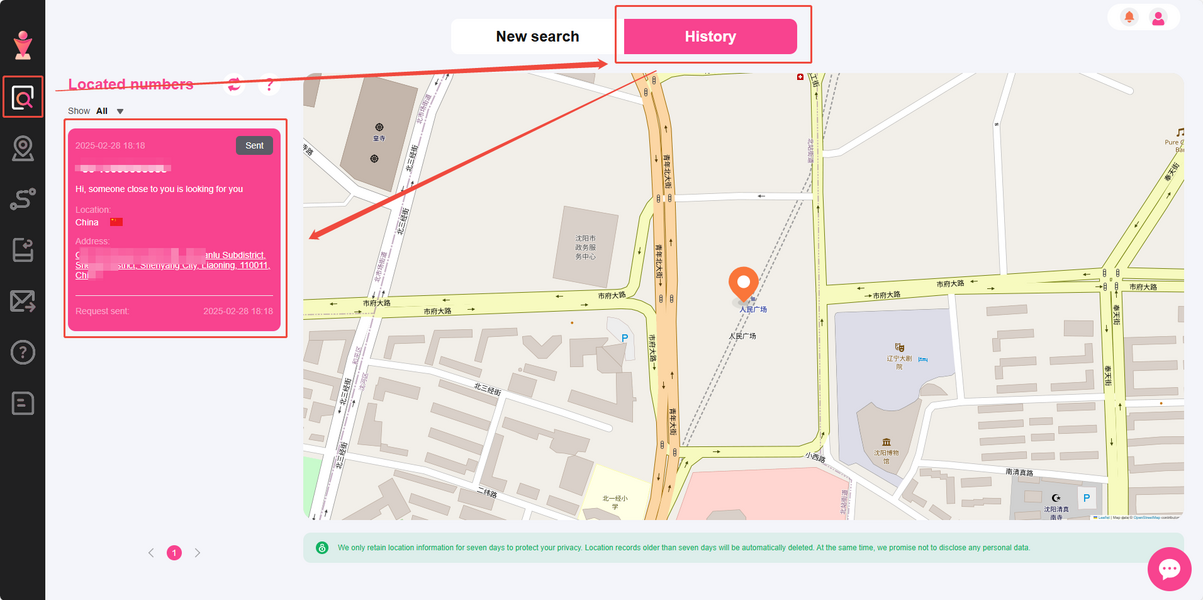
2. Locating by Email Address:
a. Click the second icon in the Left Function Bar.
b. Tap "History" to view detailed location information.
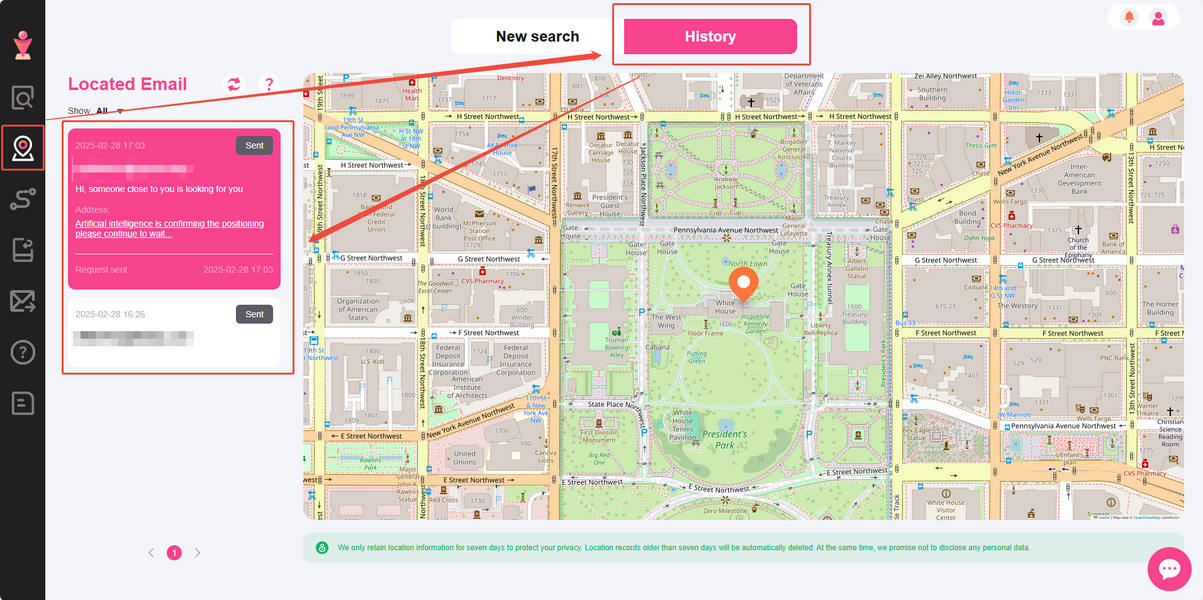
Principle of Positioning:
After inputting the email address or phone number for locating, a discreet email or message containing a link will be sent to the respective email address or phone number. An approximate location will be provided if the recipient does not opt to share their exact location by clicking the link.
There are three categories for SMS status: Sent, IP Located, and GPS Tracked, depending on whether the recipient views the SMS or clicks the link to share their location. The SMS status will be visible in the upper right corner of each location information, allowing you to filter and view the SMS status.
Here is an explanation of each SMS status:
■ Sent: The message has been sent, but the recipient has not opened it yet.
■ IP Located: The recipient has viewed your message and clicked the link but has not shared their precise location.
■ GPS Tracked: The recipient has clicked the link and shared their location with you.
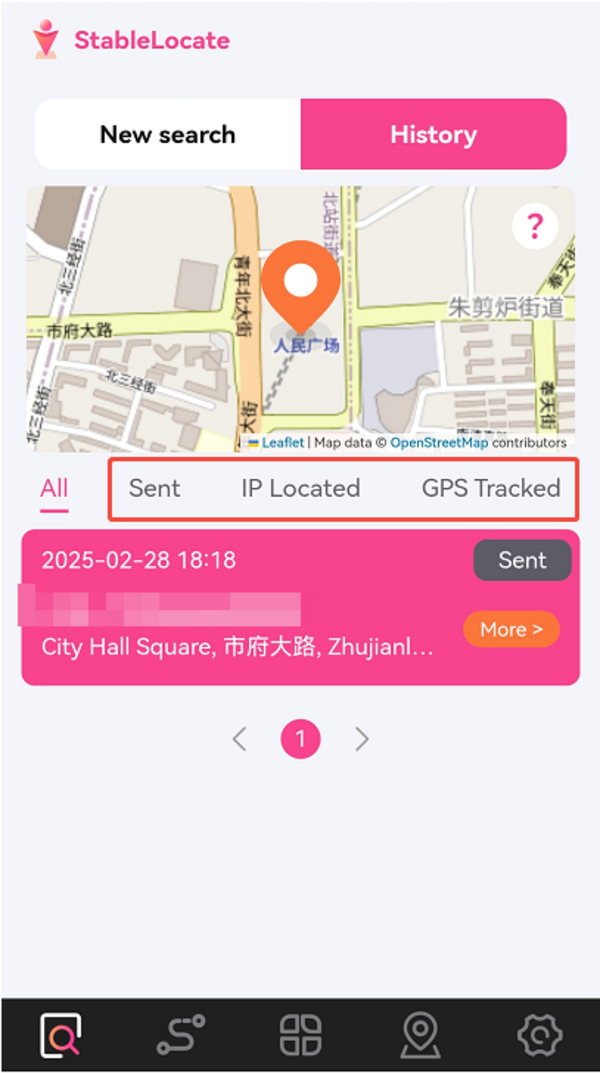

How to use the Historical path tracking feature?
The Historical Path Tracking feature allows you to monitor the movements of devices or personnel and analyze daily routes for enhanced safety. With the new Out-of-Area Alert, you will be notified when individuals leave a designated zone, further improving safety monitoring.
For Mobile Users:1. Tap the second icon at the bottom of the home page to access the Historical Path Tracking page.
2. Enter the email address of the individual you wish to track.
3. A message with a location-sharing link will be sent to that email.
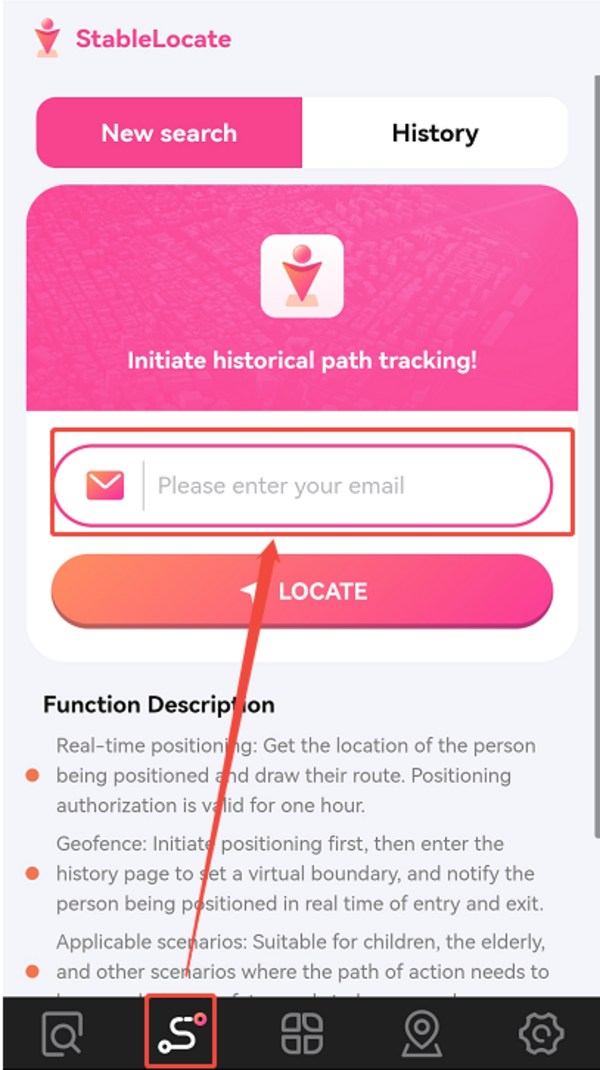
1. Click the third icon in the Left Function Bar to navigate to the Historical Path Tracking page.
2. Enter the email address of the individual you wish to track.
3. A message with a location-sharing link will be sent to that email.
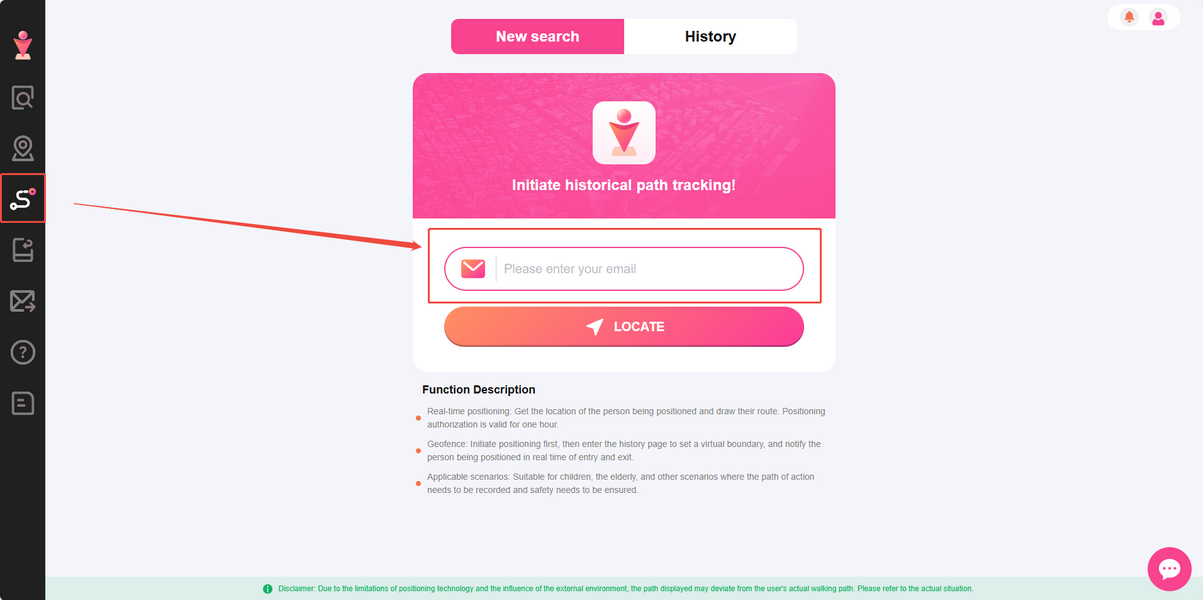
If the recipient enables location sharing and keeps the location page open, their location information will be continuously updated.
Tap "History" to access detailed location information.
For users who access StableLocate on a mobile device:
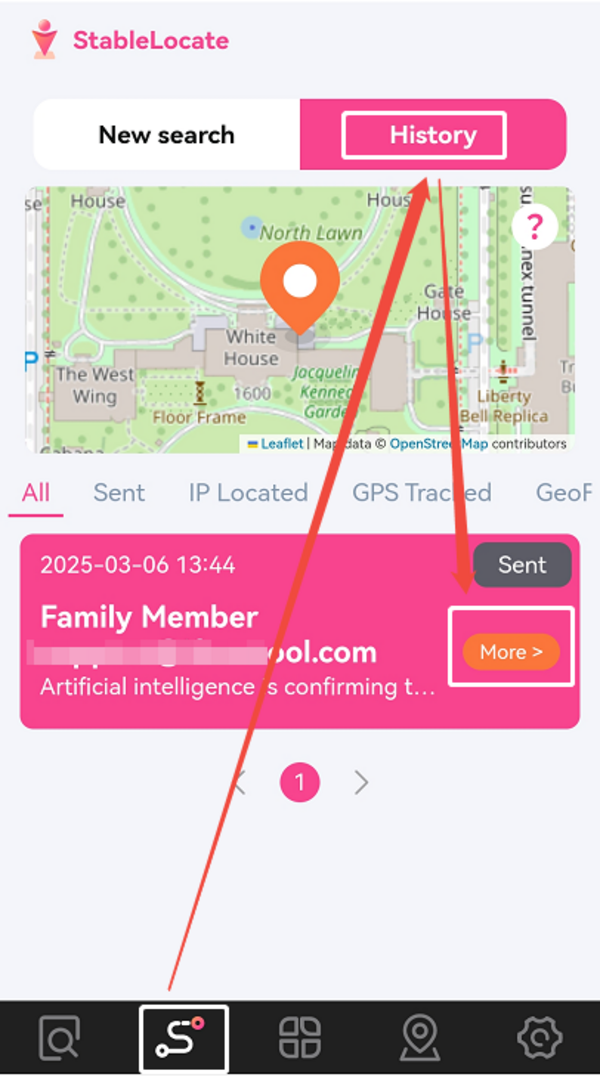
For users who access StableLocate on PC:
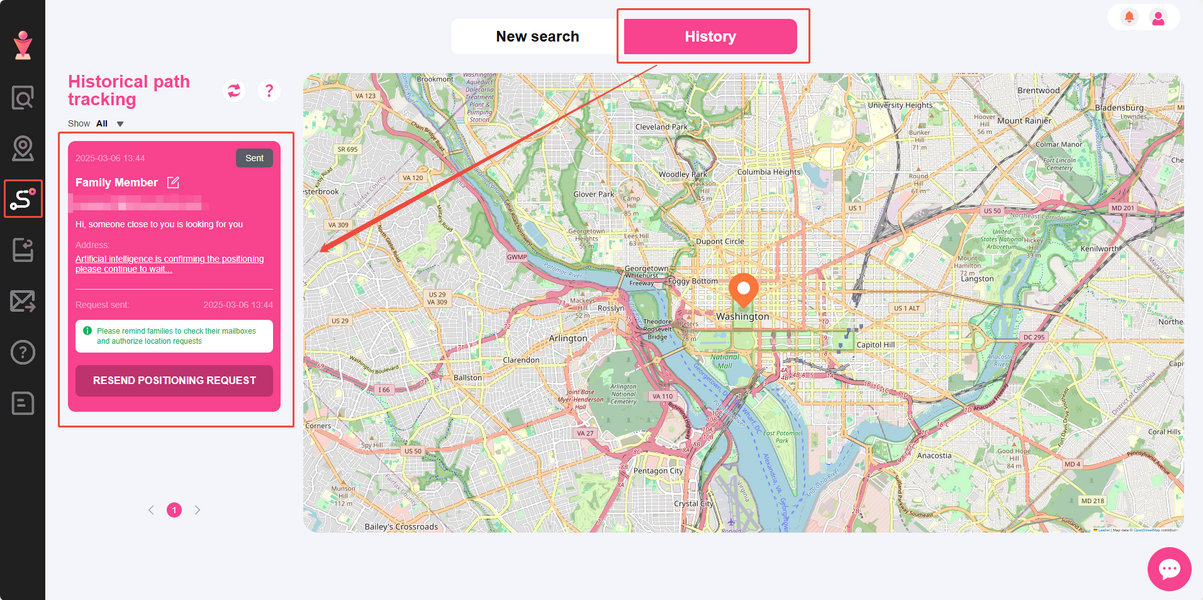
After inputting the email address to track, a discreet message containing a location-sharing link will be sent to that email. An approximate location will be provided if the recipient does not opt to share their exact location by clicking the link. If the recipient enables location sharing and keeps the location page open, their location information will be continuously updated.
There are four categories for SMS status: Sent, IP Located, GPS Tracked and Geofence, depending on whether the recipient views the SMS or clicks the link to share their location. The SMS status will be visible in the upper right corner of each location information, allowing you to filter and view the SMS status.
Here is an explanation of each SMS status:
■ Sent: The message has been sent, but the recipient has not opened it yet.
■ IP Located: The recipient has viewed your message and clicked the link but has not shared their precise location.
■ GPS Tracked: The recipient has clicked the link and shared their location with you.
■ GeoFence: The recipient has clicked the link and shared their location with you and keep the location-sharing page open.
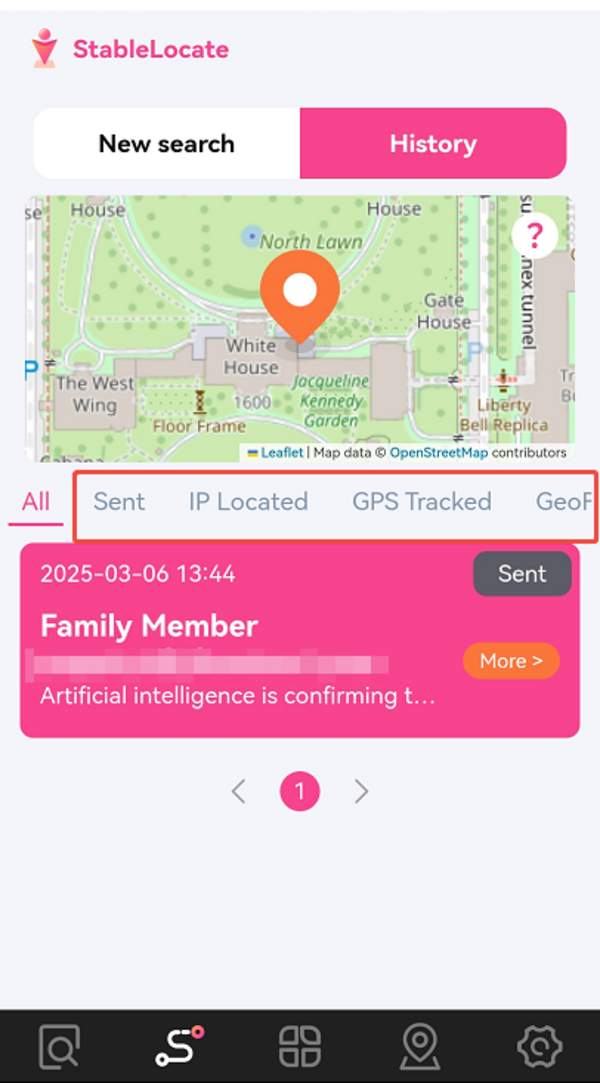

How do I check the SMS status?
1. Tap the last icon at the bottom of the home page.
2. Click on "Notice" to access the notifications page.
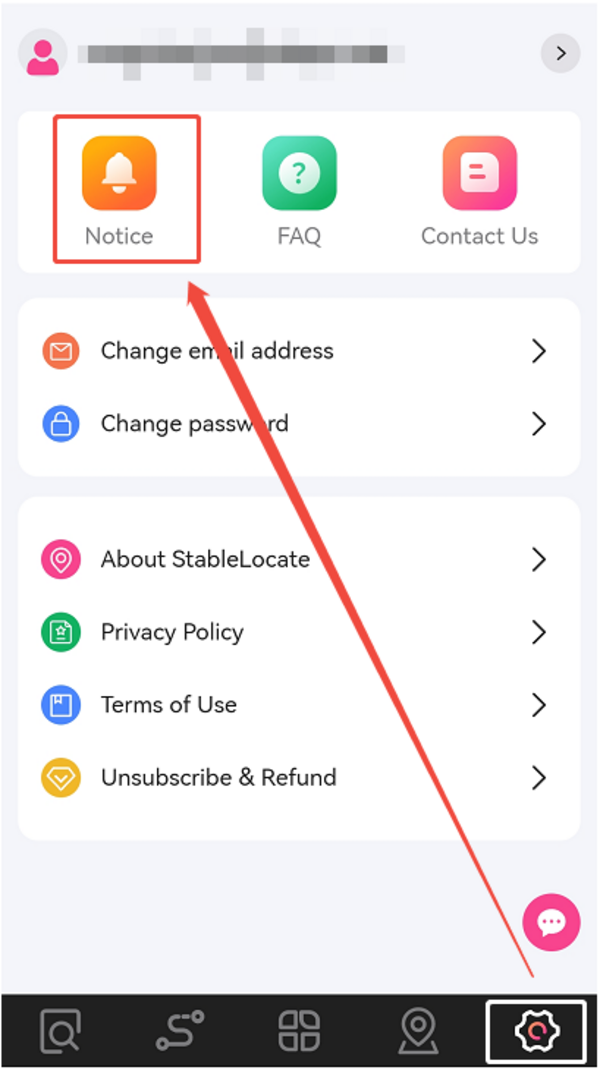
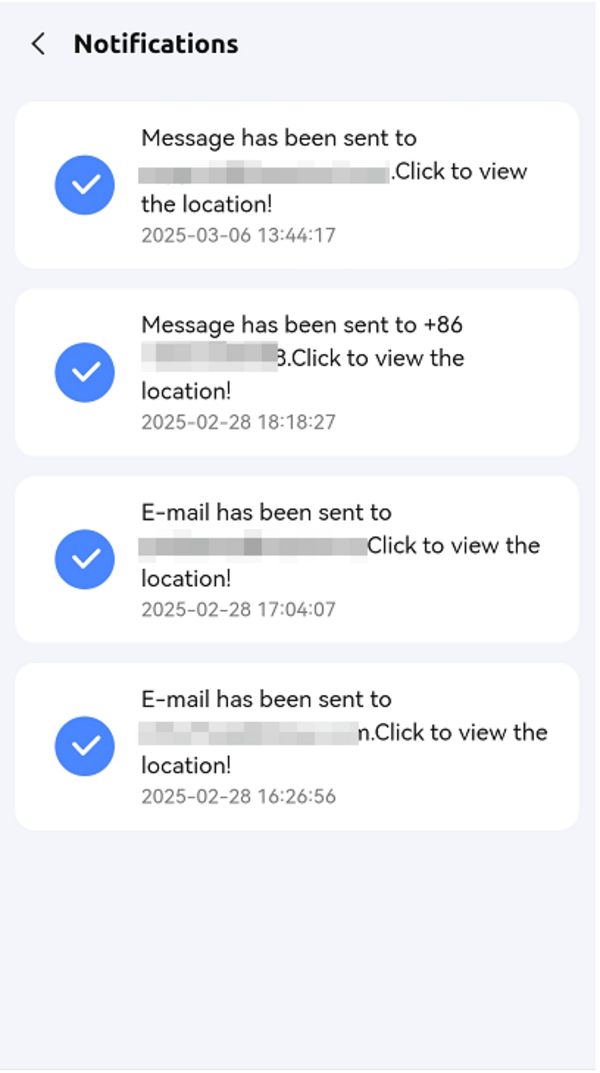
1. Click the notice icon in the top right corner of the home page.
2. This will take you to the notifications page.
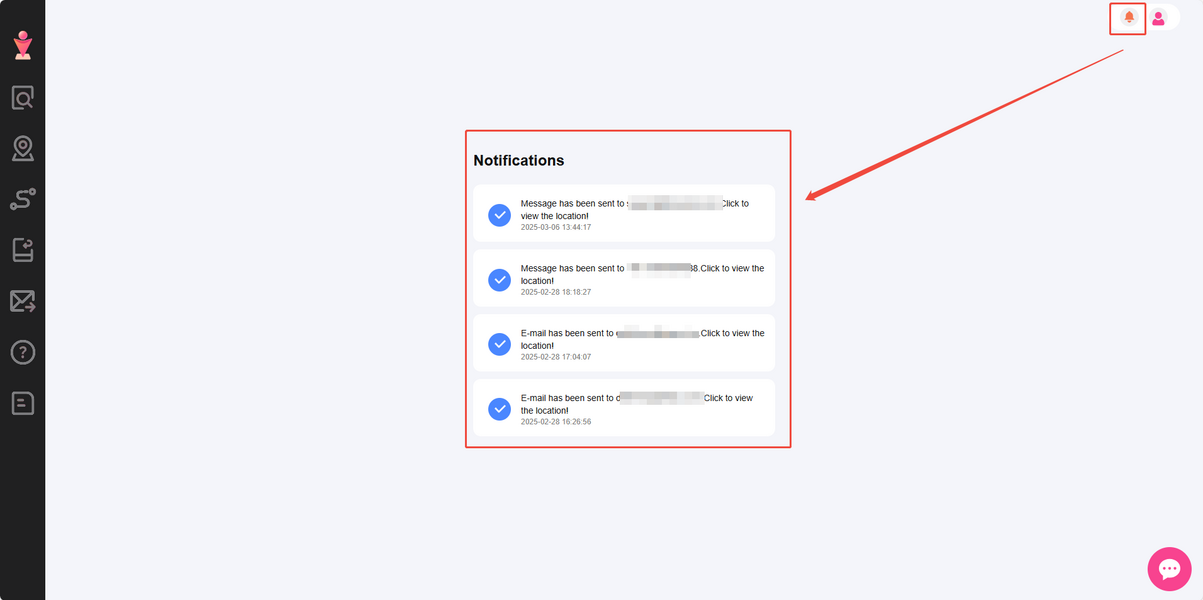

How do I change my email address?
1. Tap the last icon at the bottom of the home page.
2. Select "Change Email Address."
3. Enter your new email address and save the changes.
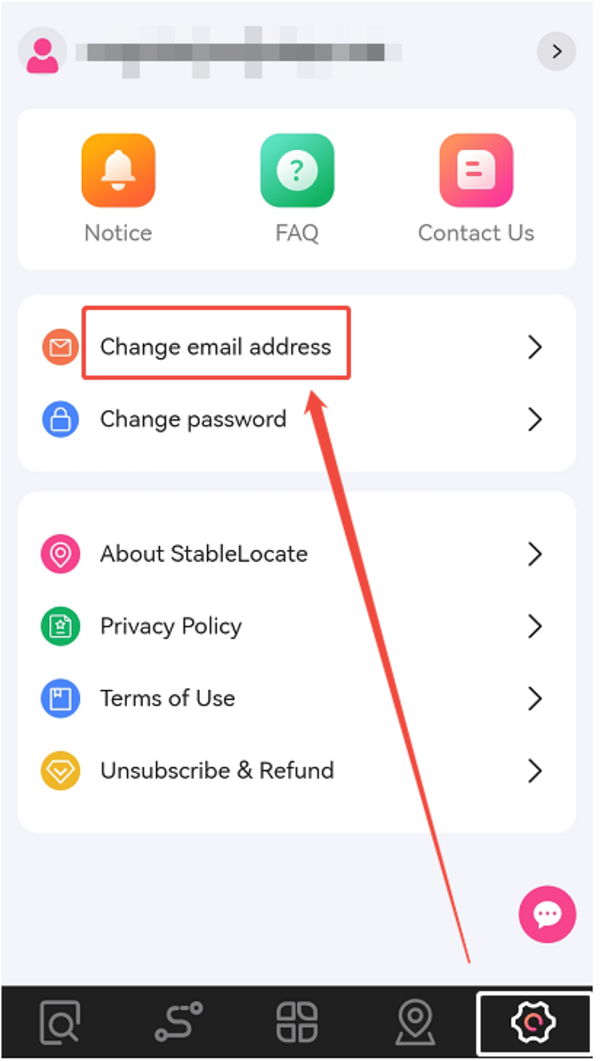
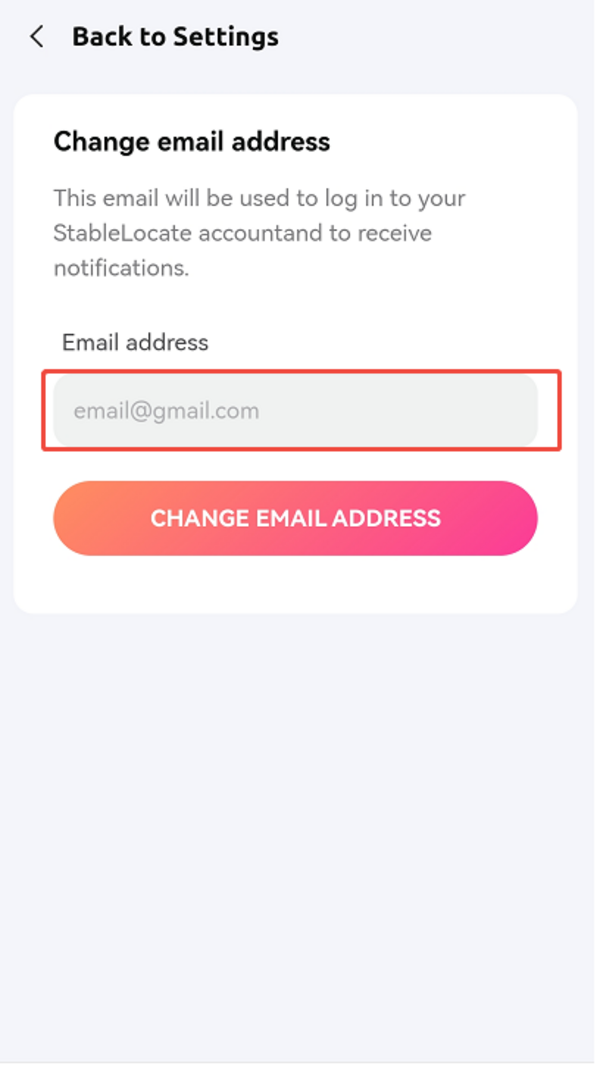
1. Click the avatar icon in the top right corner of the home page.
2. Select "Change Email Address."
3. Enter your new email address and confirm the change.
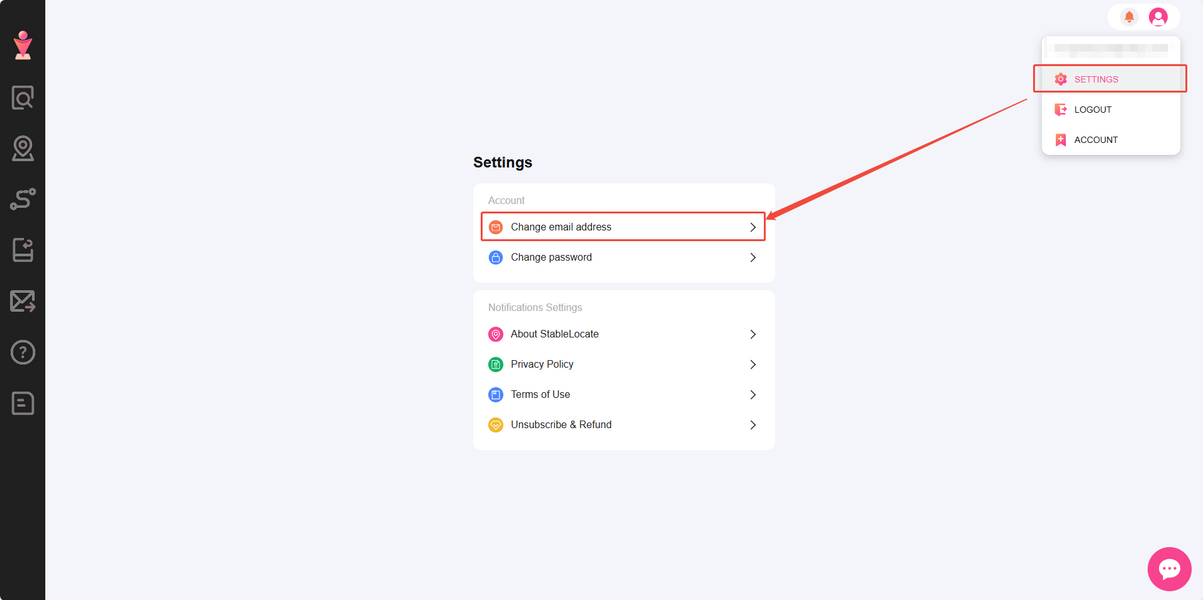

How do I reset my password?
StableLocate allows users to reset their passwords both before and after logging in. Follow the steps below to reset your password.
For Mobile Users:Pre-login:1. Go to the login page.
2. Tap "Forgot Your Password?"
3. Enter your StableLocate user account to initiate the password reset.
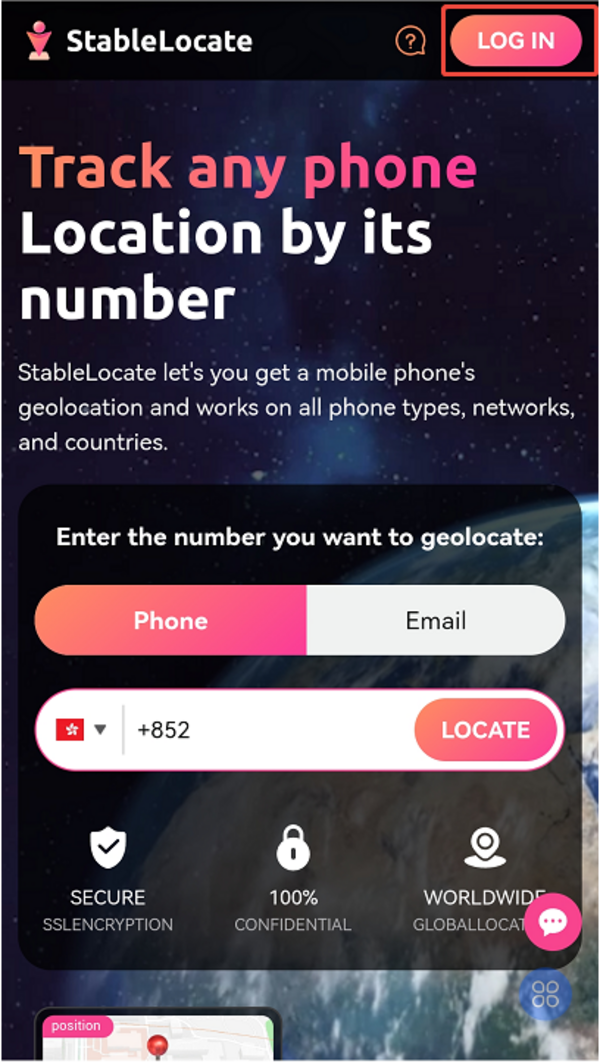
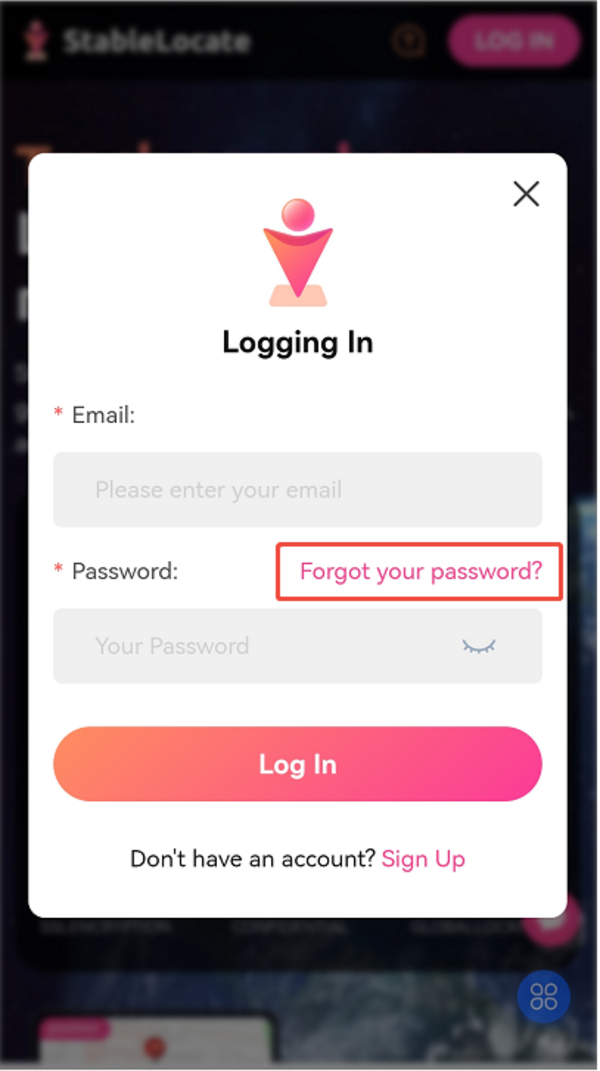
1. Tap the last icon at the bottom of the home page.
2. Select "Change Password" to update your password.

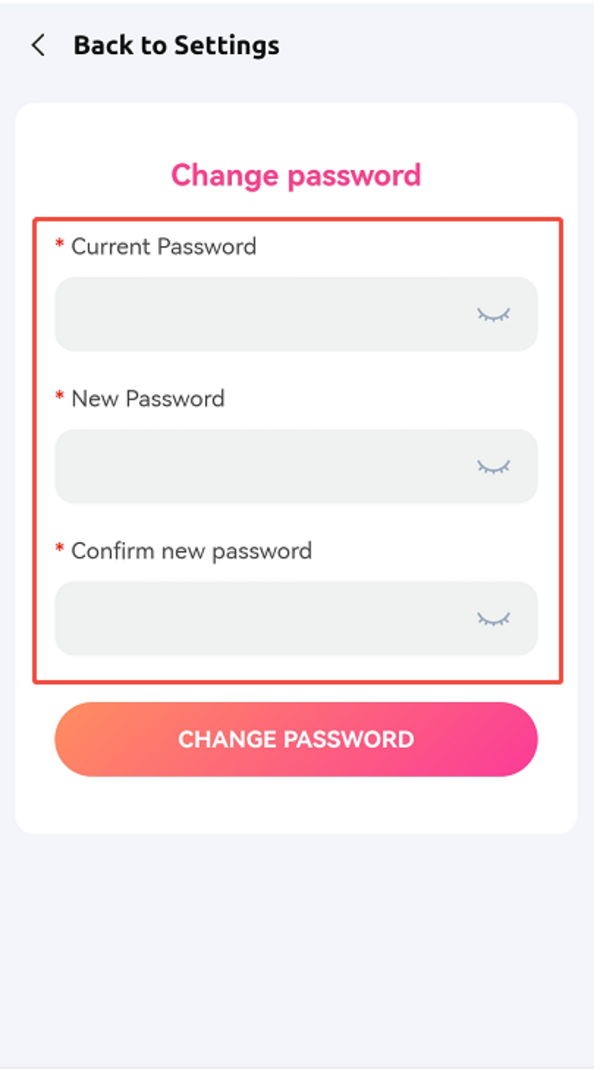
1. Go to the login page.
2. Click "Forgot Your Password?"
3. Enter your StableLocate user account to initiate the password reset.
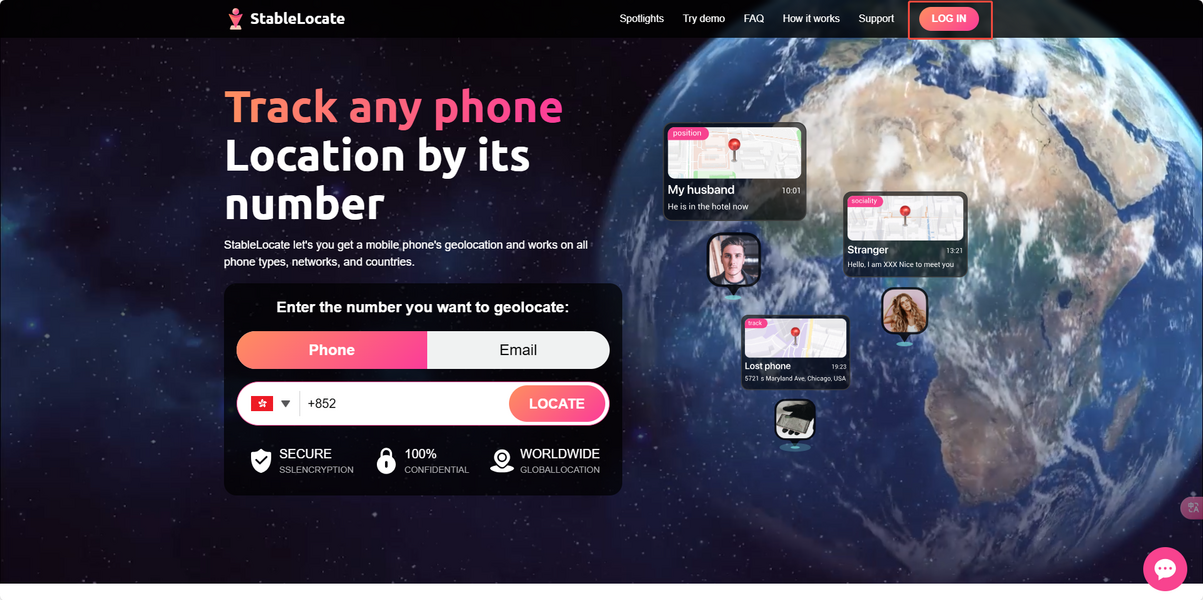
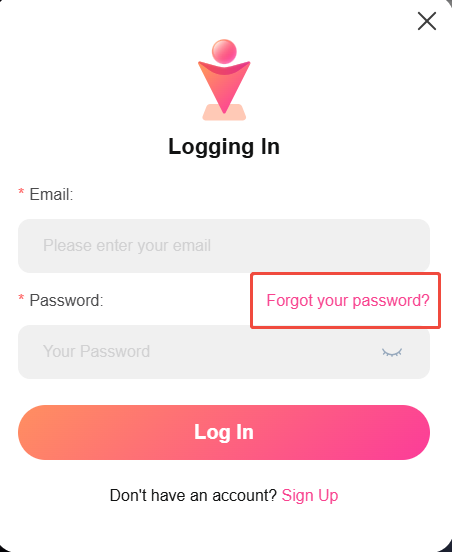
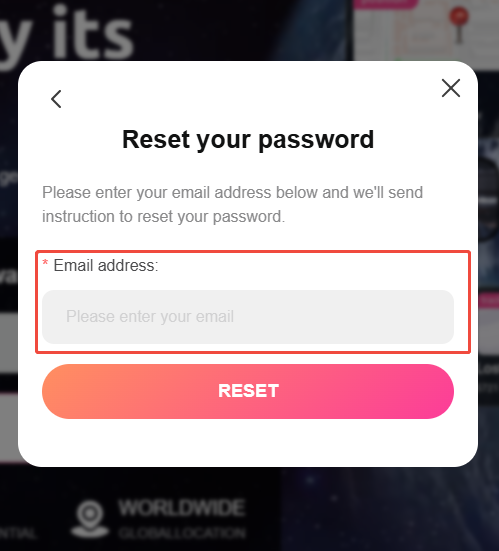
1. Click the avatar icon in the top right corner of the home page.
2. Select "Change Password" to update your password.
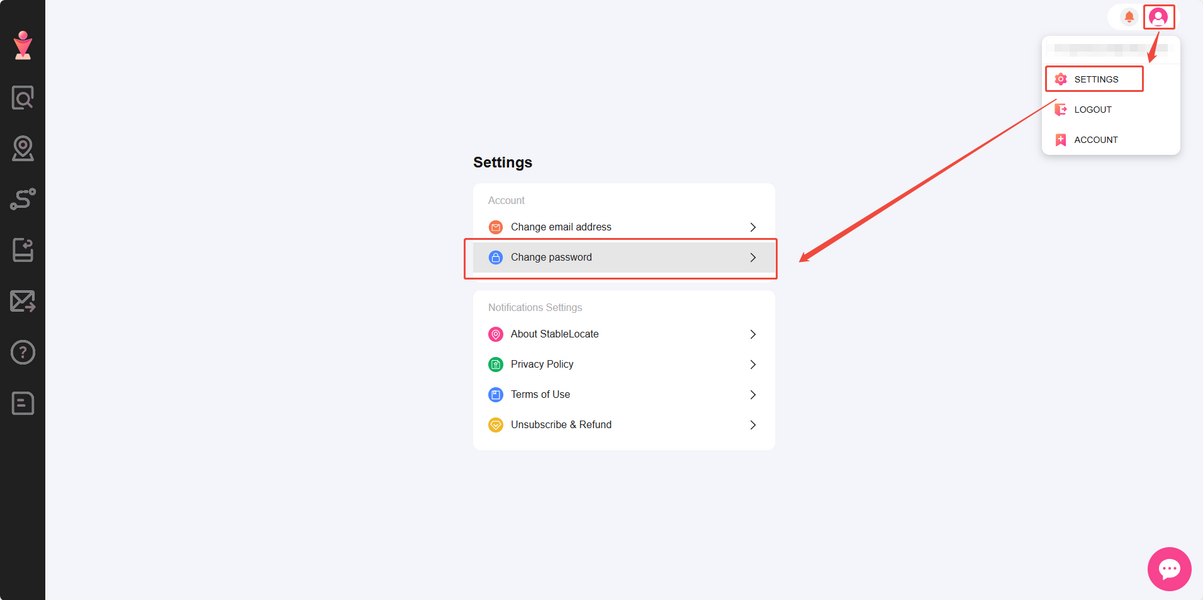
If you encounter issues resetting your password, please contact us at [email protected]. Include your account details and the desired new password, and our tech team will assist you.

How do I unsubscribe?
To unsubscribe, please log in to the web and go to the billing page to do so:StableLocate
For users who access StableLocate on a mobile device:Click on the last icon at the bottom of the home page to go to the Settings page- Click on "Account" and click on "Billing" - "Cancel Subscription"
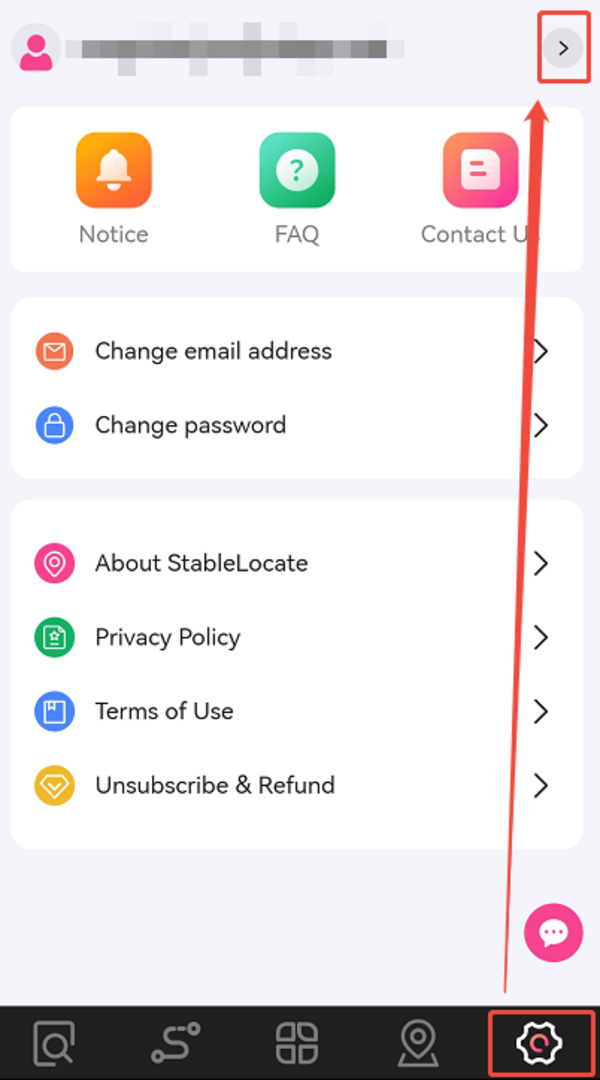
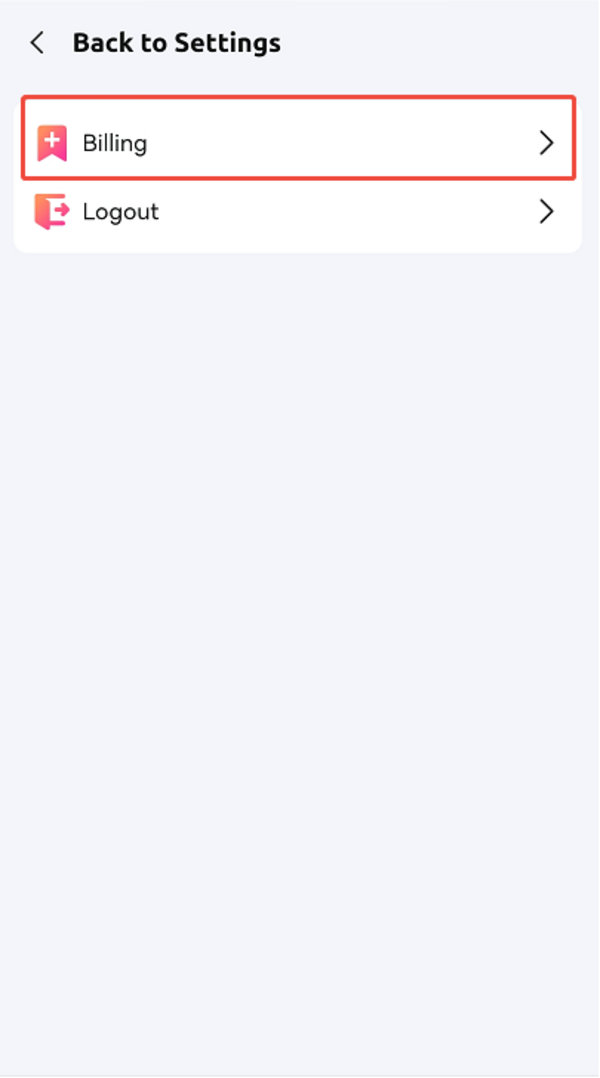
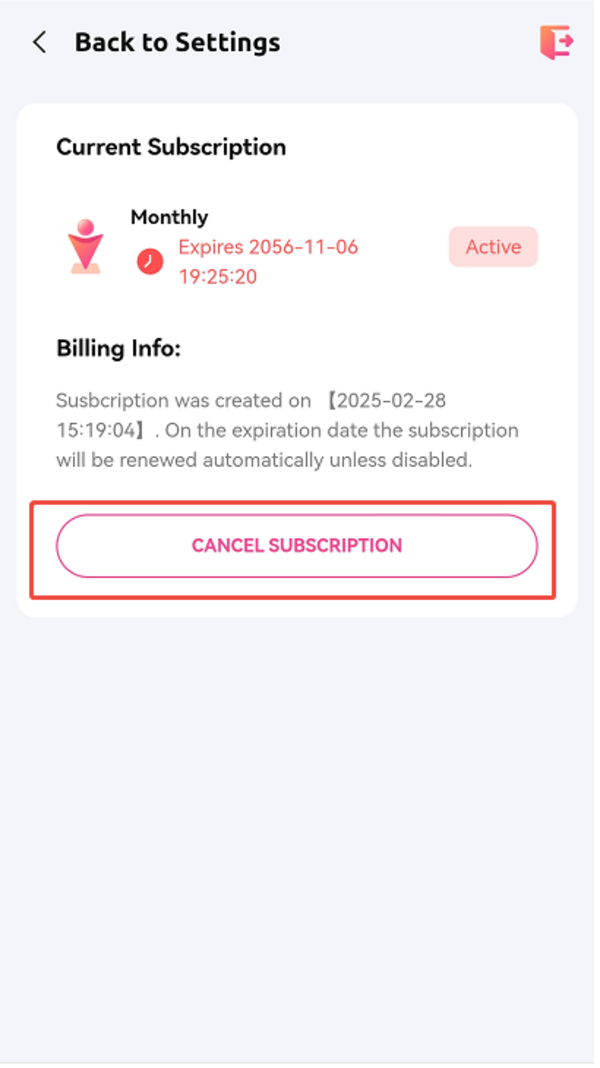
Click on the button in the upper right corner - Click on "Account" - "Cancel Subscription"
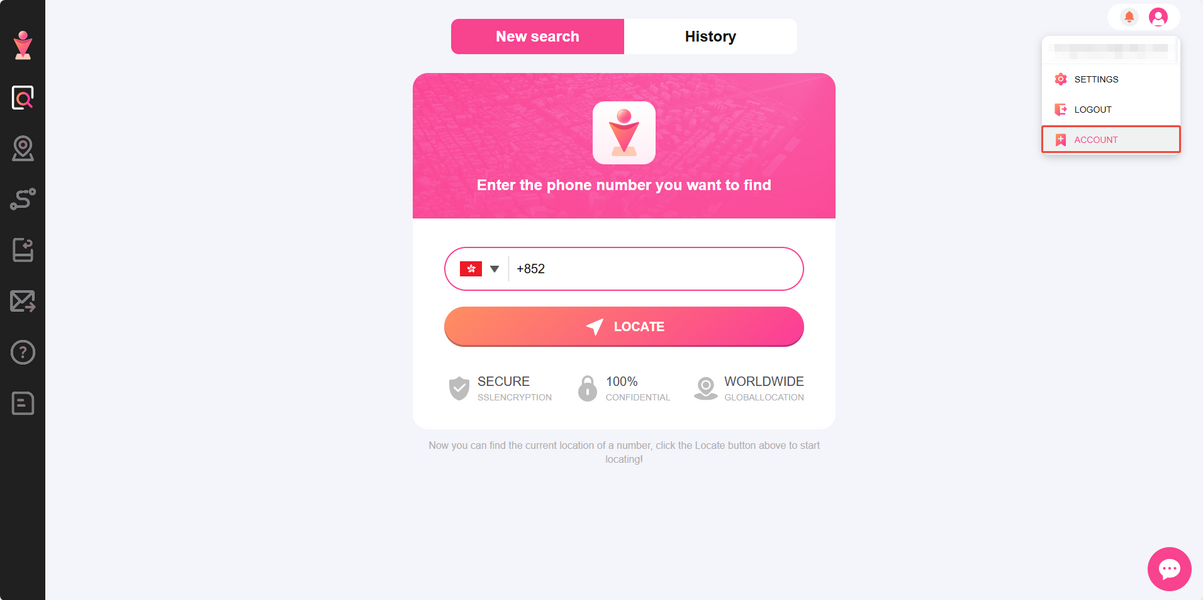
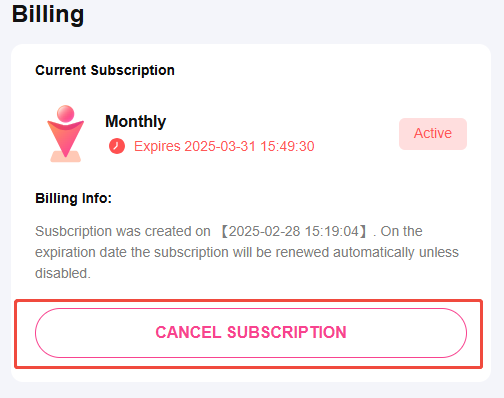
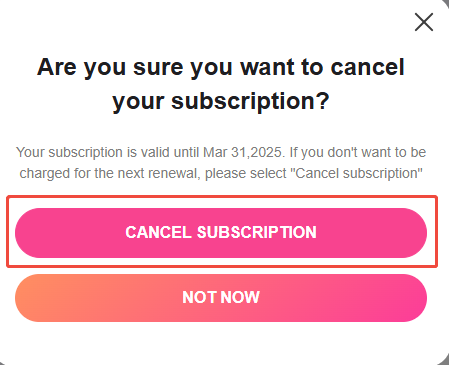
If you encounter any difficulties during the unsubscription process or need any more help, please do not hesitate to contact our support team at [[email protected]].
We appreciate your support and feedback as we strive to improve our services continuously.
Our service time: Mon-Fri, 9:00 am - 6:30 pm (UTC+8)

How to get a refund?
We will deal with the refund request within 24 hours on business days based on the terms set out below:
1. A 70% refund will be made if a refund request is made within 24 hours of payment.
2. 50% of the paid amount will be refunded if the payment has been completed for over 24 hours but within 7 days.
3. 30% of the paid amount will be refunded if the payment has been completed for over 7 days but within 30 days.
4. No refund will be made if the payment has been completed for over 30 days.
Please note that the trial can't be refunded if the service has been used.
If you would like a refund, please email us with the following required information via [email protected]
Here is what we need:
1. The user account on StableLocate. (The email address you entered to make the trial)
2. A receipt including the merchant name and merchant transaction ID
We will refund you as soon as possible after we check the above information is correct.
Thanks for your patience!
Our service time: Mon-Fri, 9:00 am - 6:30 pm (UTC+8)
