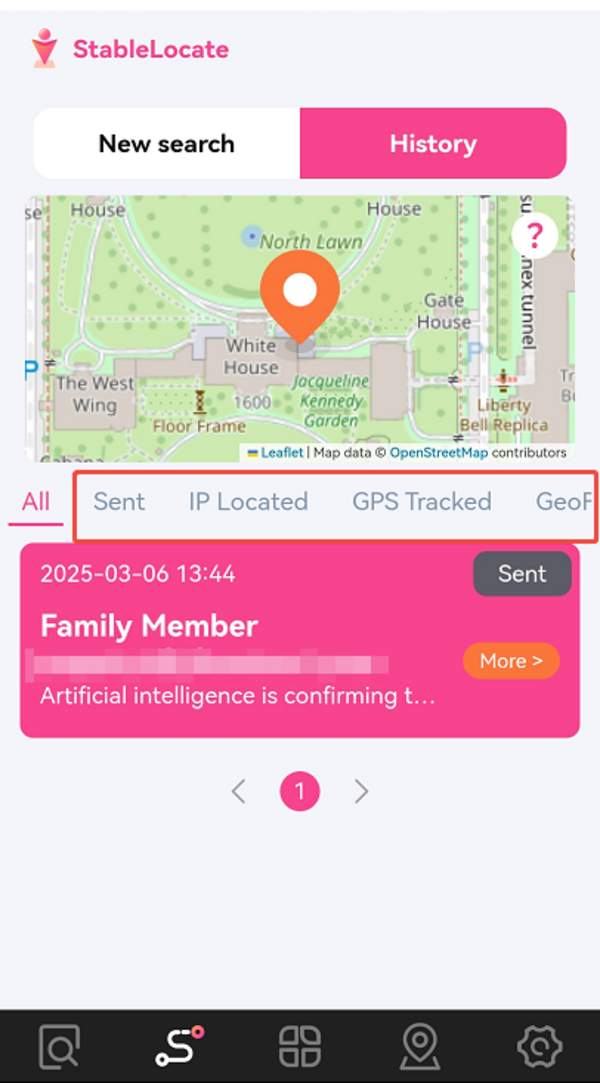FAQ About StableLocate

How to use the Historical path tracking feature?
The Historical Path Tracking feature allows you to monitor the movements of devices or personnel and analyze daily routes for enhanced safety. With the new Out-of-Area Alert, you will be notified when individuals leave a designated zone, further improving safety monitoring.
For Mobile Users:1. Tap the second icon at the bottom of the home page to access the Historical Path Tracking page.
2. Enter the email address of the individual you wish to track.
3. A message with a location-sharing link will be sent to that email.
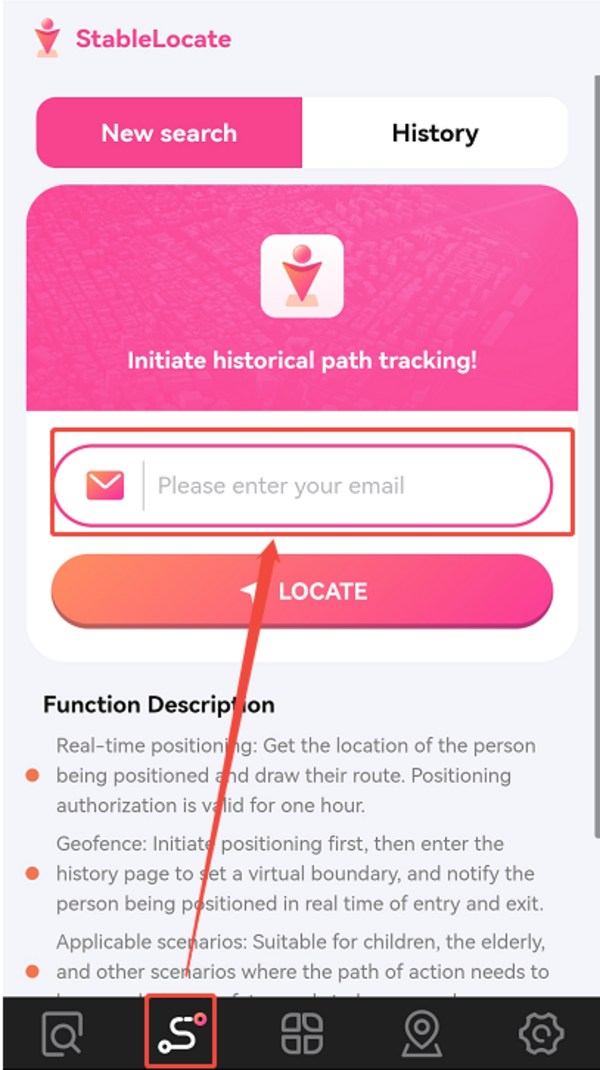
1. Click the third icon in the Left Function Bar to navigate to the Historical Path Tracking page.
2. Enter the email address of the individual you wish to track.
3. A message with a location-sharing link will be sent to that email.
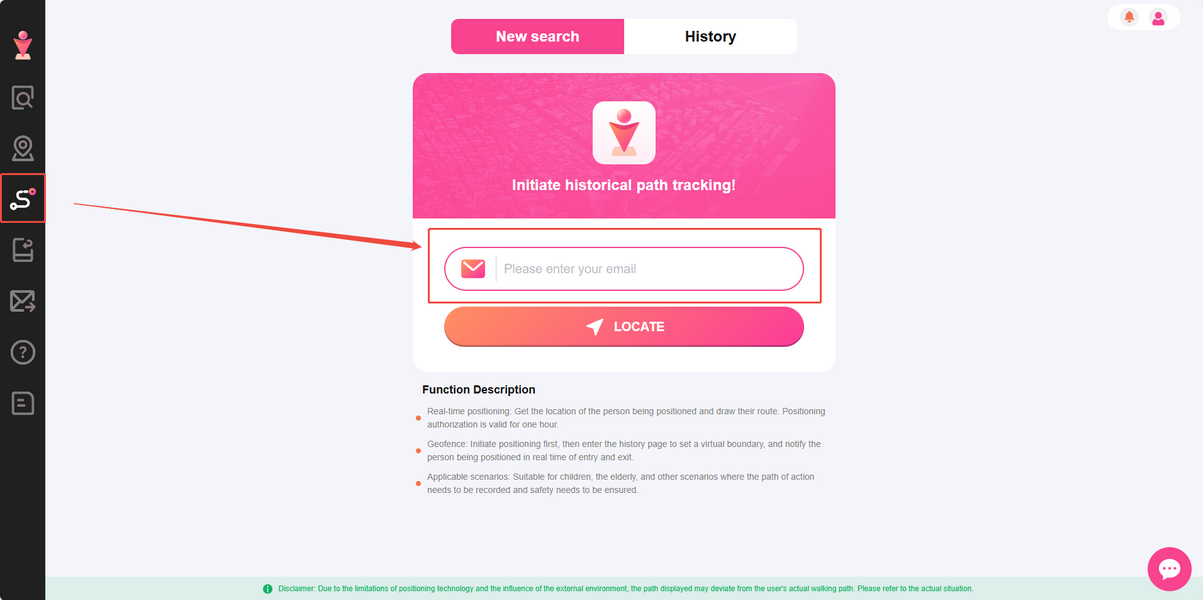
If the recipient enables location sharing and keeps the location page open, their location information will be continuously updated.
Tap "History" to access detailed location information.
For users who access StableLocate on a mobile device:
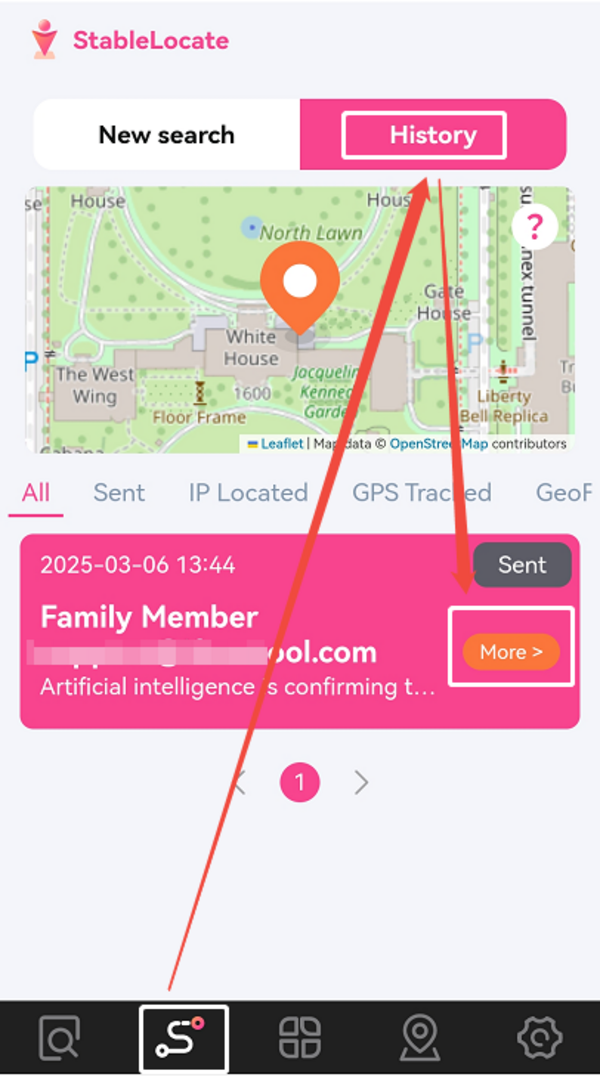
For users who access StableLocate on PC:
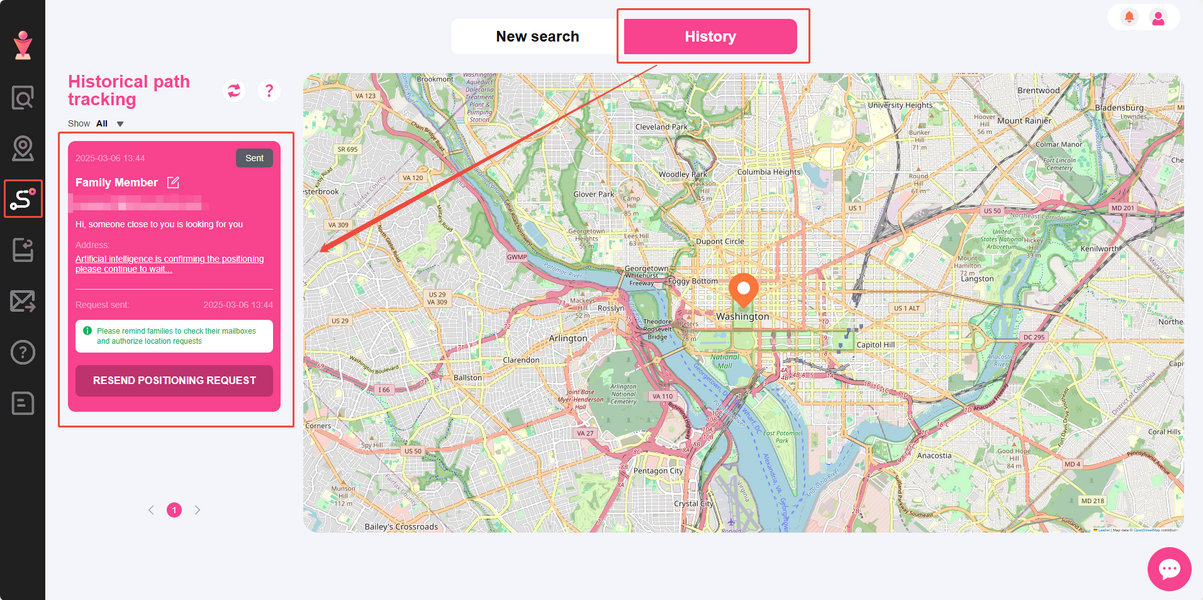
After inputting the email address to track, a discreet message containing a location-sharing link will be sent to that email. An approximate location will be provided if the recipient does not opt to share their exact location by clicking the link. If the recipient enables location sharing and keeps the location page open, their location information will be continuously updated.
There are four categories for SMS status: Sent, IP Located, GPS Tracked and Geofence, depending on whether the recipient views the SMS or clicks the link to share their location. The SMS status will be visible in the upper right corner of each location information, allowing you to filter and view the SMS status.
Here is an explanation of each SMS status:
■ Sent: The message has been sent, but the recipient has not opened it yet.
■ IP Located: The recipient has viewed your message and clicked the link but has not shared their precise location.
■ GPS Tracked: The recipient has clicked the link and shared their location with you.
■ GeoFence: The recipient has clicked the link and shared their location with you and keep the location-sharing page open.