FAQ About PDFEdita

What is the function of each button in PDFEdita?
The toolbar in PDFEdita is designed to provide quick and intuitive access to all essential PDF editing tools. Below is a detailed overview of each button's function:
1.
Sign Document
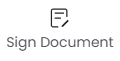
Add a digital signature to approve or authenticate your PDF securely.
2. Request Signature
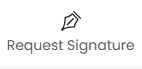
Send a signature request to others, allowing them to sign the document electronically.
3. Find

Search for specific words or phrases within the PDF to quickly locate content.
4. Download

Save the edited PDF file directly to your device.
5. Save

Save your current progress to your PDFEdita cloud account without downloading.
6. Convert
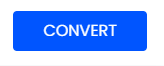
Convert your PDF to or from formats like Word, Excel, PPT, or images while retaining formatting.
7. Painter

Copy formatting from one section of text and apply it to another for consistent styling.
8. Select Field
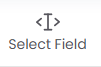
Click and edit fillable form fields such as text boxes, checkboxes, or dropdown menus.
9. Text

Insert new text boxes into the PDF. Customize font, size, color, and alignment.
10. Replace Text
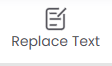
Find specific text and replace it with new content while maintaining layout.
11. Highlight

Mark important text passages with transparent color highlights.
12. Add Image
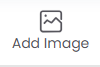
Insert an image from your device into the PDF. Resize or reposition it as needed.
13. Eraser

Remove handwritten drawings, annotations, or markup elements.
14. Underline

Draw a line under text to emphasize it.
15. Strikeout

Cross out text to indicate deletion or revisions.
16. Shape

Add predefined shapes like rectangles, circles, arrows, or lines to your document.
17. Draw

Freely draw or write on the PDF using a mouse or touchscreen.
18. Reset

Clear all annotations and edits made on the current page and restore the original version.
19. Undo / Redo
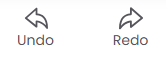
● Undo: Reverse the last action.
● Redo: Restore an action that was undone.
20. Delete

Remove selected objects, such as images, shapes, or text boxes.
21. Move up / Move down
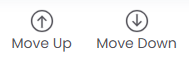
Adjust the layering order of overlapping elements, such as images or annotations.
