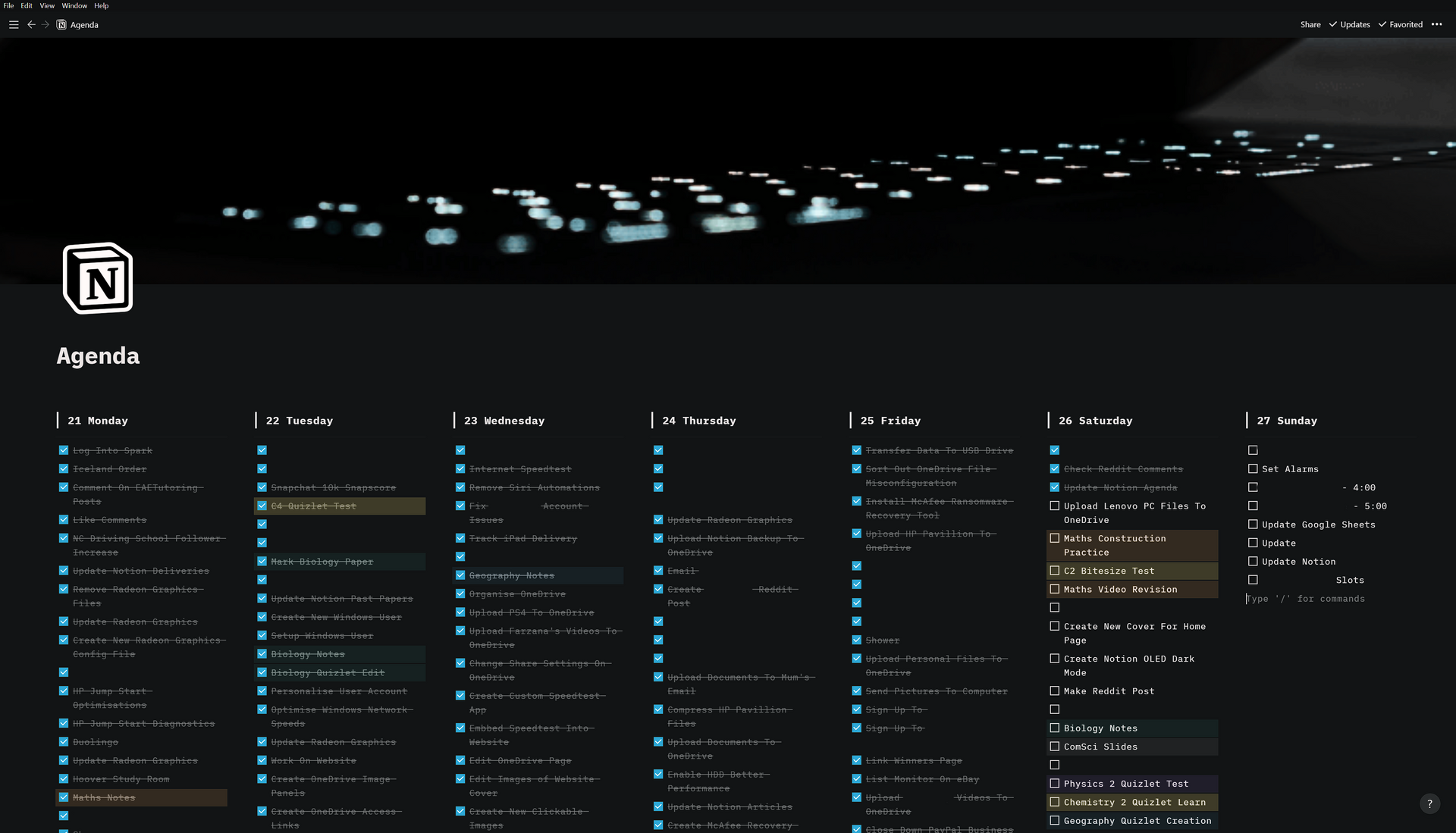
FAQ About Notion

How to add and edit content on Notion?
Like all other document editing programs, you can add anything you want when you click with your mouse. You can also start typing directly.
When you select the desired parts of the text you have written, an editor opens just above the text. You can edit your text as you want from this editor. You can also add different blocks except text blocks, like title block, check list, to-do list.
When you click on an empty area, + sign appears on the left. You can select different blocks by clicking there. You can also do this by clicking on an empty space and typing /. After putting / , typing the block you want will create that block.
You can also move that block to the desired area on the page by clicking the three-dot icon next to the + symbol on the left.
Finally, with the three dots at the top right of the page, you can also change the typography on your page, some styles such as page width.

How to set up your workspace on Notion?
You can see all the content in one place using the sidebar on the page. When you enter the page, you can hold different pages within the page, just like blocks, and move them to a different place. You can nest the pages you want and reorder them.
It makes more sense to keep a small number of home pages in the sidebar. So at first glance you get a direct sense of what is where. Afterwards, you can add new pages in different areas but still related to the main theme.
For example, there may be pages for different departments. Let's take the sales department page. There may be separate pages for internal pages such as finance, accounting, customers, and if we consider customers from these pages, there may be a separate page for each customer. It can also be separated in this way for each department.
You can also highlight some pages with the Favorite button on the top right of the page. For example, for a job that you need to check every day, you can see a page at the top instead of going through several pages at a time. You can also find what you want from the 'Quick Find' section at the top left.

How can we collaborate with other people on Notion?
The first thing you need to do is invite other people to your Notion page. For this, you need to activate the 'Invite link' by clicking on Settings & Members from the left menu. Then you can send this link to the people you want to invite. Or you can invite them by clicking the 'Share' button in the top right and clicking the 'Add people' button in the 'Invite people' section and typing their e-mail addresses.
After the person or people you invite come to your page, you can click the + sign next to any text in the field you want to work with and select 'Comment'. Or you can select the text you want to add a comment to and add a comment from there. You can also send a notification by adding @ to the person you want to see your comment.
You can also start new conversations in the 'Add discussion' section on each page.
Finally, when you type @remind to add a reminder in the text block anywhere on the page, enter a specific date and tag someone, the task you have written here will be reminded to that person.
For example "Customer files will be added @remind tomorrow 11:00am @name"

How to create a database on Notion?
In its simplest form, when you press the + sign from the sidebar menu on the left, you will see a blank page. Then you can start creating your database by selecting the table. Everything you write in the name part of the table becomes the name of your new databases. When you hover over these names, you can see the 'Open' button. From there, you can go to the page of the relevant database.
When you open the page, you will see that each page has certain properties. Here you can add or remove whatever you want. Here are some of the things you can add and subtract:
- Text,
- Number,
- Date,
- Person,
- Company,
- Files,
- Email,
- Phone.

How do we connect different databases in Notion?
When you want to add a new database to a database, all you have to do is click the + symbol at the end of your database table and select 'Relation' from the Text. This will automatically open a page where you can select your databases. Here you can select the database you want to connect. Thus, a new column will be added.
You can give this new column any name you want. By clicking the cells below it, you can bring the information related to this row from the other database by clicking the + button.
When you connect one database to another, both databases change. The relationships you selected for the cells in the first one come as a new column in the other database.

What is Notion used for?
Notion is an application that can be used to manage and organize notes, calendar, documents, databases, to-do lists and many other things you can think of from a single screen.
It stands out as a very easy and useful application for project management.

How to make Notion aesthetic?
There are many ready-made templates available on the Internet. You can also learn how to edit Notion in different ways by watching videos from YouTube.
