FAQ About MapGo

📍 Introduction to MapGo
MapGo is a professional GPS spoofing tool designed exclusively for iOS devices (Android not supported). With no jailbreak required, it lets you fake your iPhone's location directly from your Windows PC—perfect for gaming, social apps, privacy protection, and more. Fully compatible with iOS 18 and the latest Apple devices!
✅ Virtual Location Spoofing
● Instantly teleport to any place in the world with a single click.
✅ Realistic Movement Simulation
● Simulate walking, driving, or cycling along custom routes with adjustable speed.
✅ Multi-Device Management
● Control and modify locations for multiple iPhones at the same time.
✅ Saved Location History
● Bookmark favorite spots for quick access later.
✅ Full iOS 18 Support
● Works seamlessly with the latest Apple firmware and devices.
1. Computer-Controlled GPS Spoofing
a. Modify your iPhone’s location via Windows PC (USB connection).
2. No Jailbreak Needed
a. 100% safe—no system modifications or security risks.
3. Easy Reset
a. Restart your device or disable MapGo to instantly revert to your real location.
🔴 Gaming Risks
● Some games (e.g., Pokémon GO, Monster Hunter Now) may detect spoofing. (MapGo includes a cooldown timer to simulate realistic travel times and reduce ban risks!)
🔴 iOS Only
● Android support is not available for the PC version at this time.
📥 Official DownloadGet started now: iFoneTool MapGo

🚀 How to Get Started with MapGo
1. 📥 Download & Install
● Visit the MapGo official website: iFoneTool MapGo
● Download the software and run the installer to set up MapGo on your Windows PC.
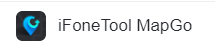
2. 🔌 Launch & Connect Your Device
● Open MapGo and connect your unlocked iOS device to the computer via USB.
● On your iPhone, tap "Trust" when prompted and enter your passcode to authorize the connection.
⚠️ Troubleshooting Connection Issues:
● If the connection fails, check the following:✅ Ensure your iOS device is properly connected to the computer.
● 🔓 Keep your screen unlocked throughout the process.
● 📱 Tap "Trust This Computer" if prompted on your iPhone.
(ℹ️ Note: Currently, only USB connection is supported. WiFi connectivity will be available in future updates.)
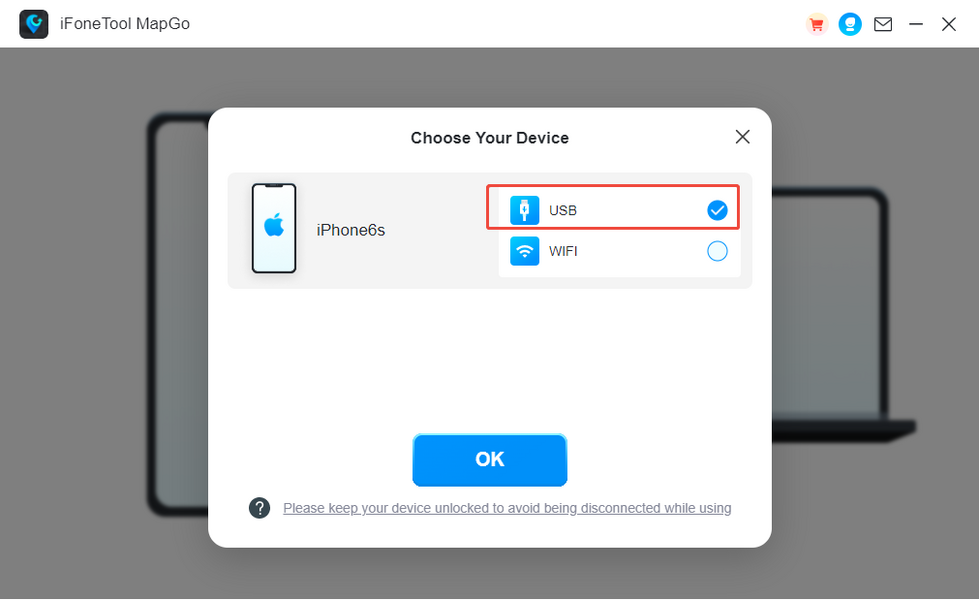
3. 🎮 Choose a Location Simulation Mode
MapGo offers two modes for different needs:
● 🎯 Game Mode: Optimized for Pokémon GO (PoGo) and Monster Hunter Now (MHN).
● 🌍 General Mode: Works with social/dating apps (e.g., Tinder, Facebook) and other location-based services.
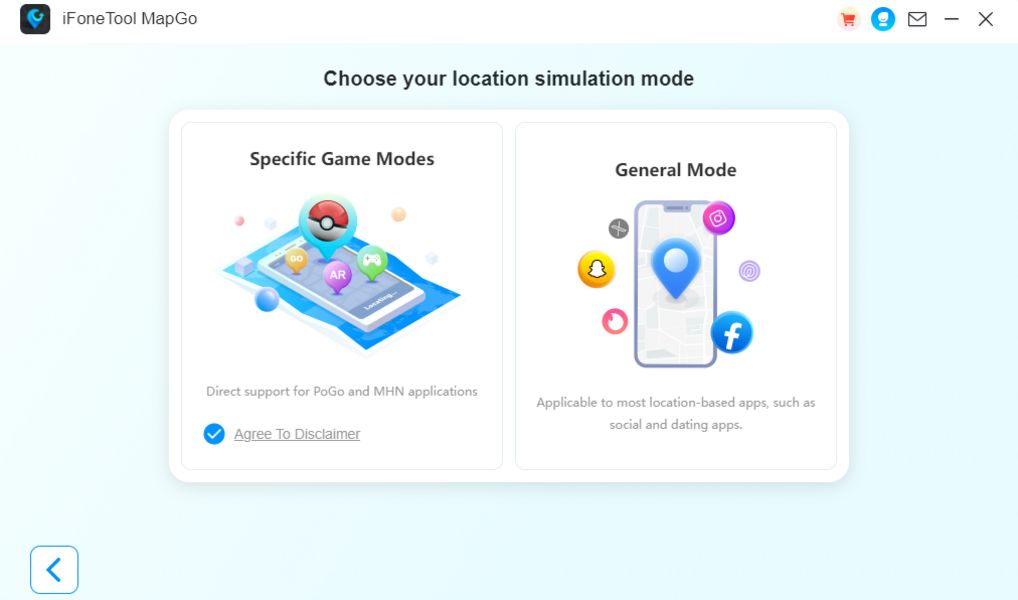
4. 💳 Subscribe & Activate
● Select your preferred mode and proceed to purchase a plan.
○ 💰 First-time discount applies—renewals will be charged at the standard rate.
○ 🔄 To disable auto-renewal, contact support ([email protected]) before the next billing cycle.
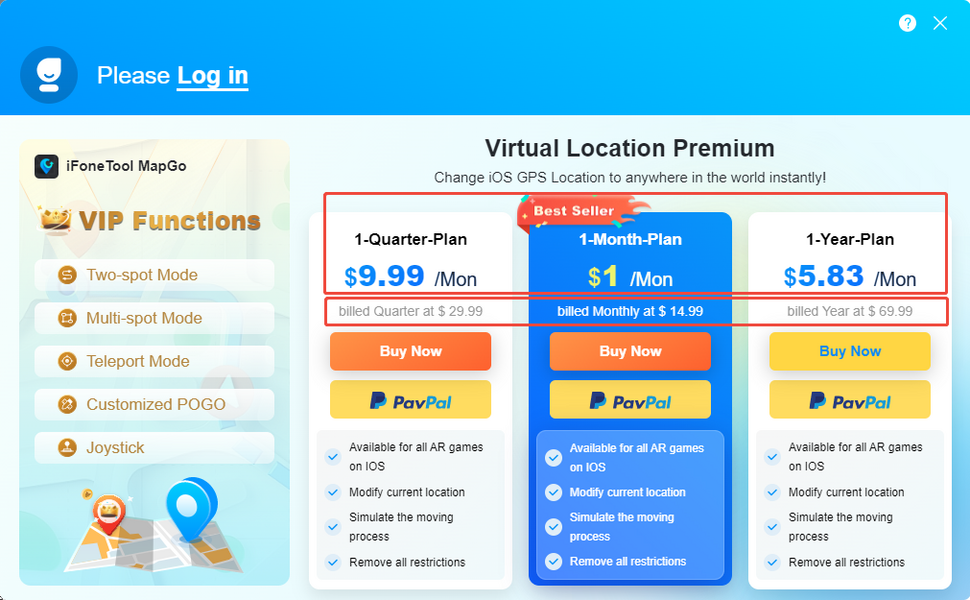
● ✉️ Enter your email address to create an account. You’ll receive login credentials via email.
5. 🎉 Start Using MapGo!
● After payment, log in with the credentials sent to your email.
● Follow the in-app instructions to begin simulating your location.
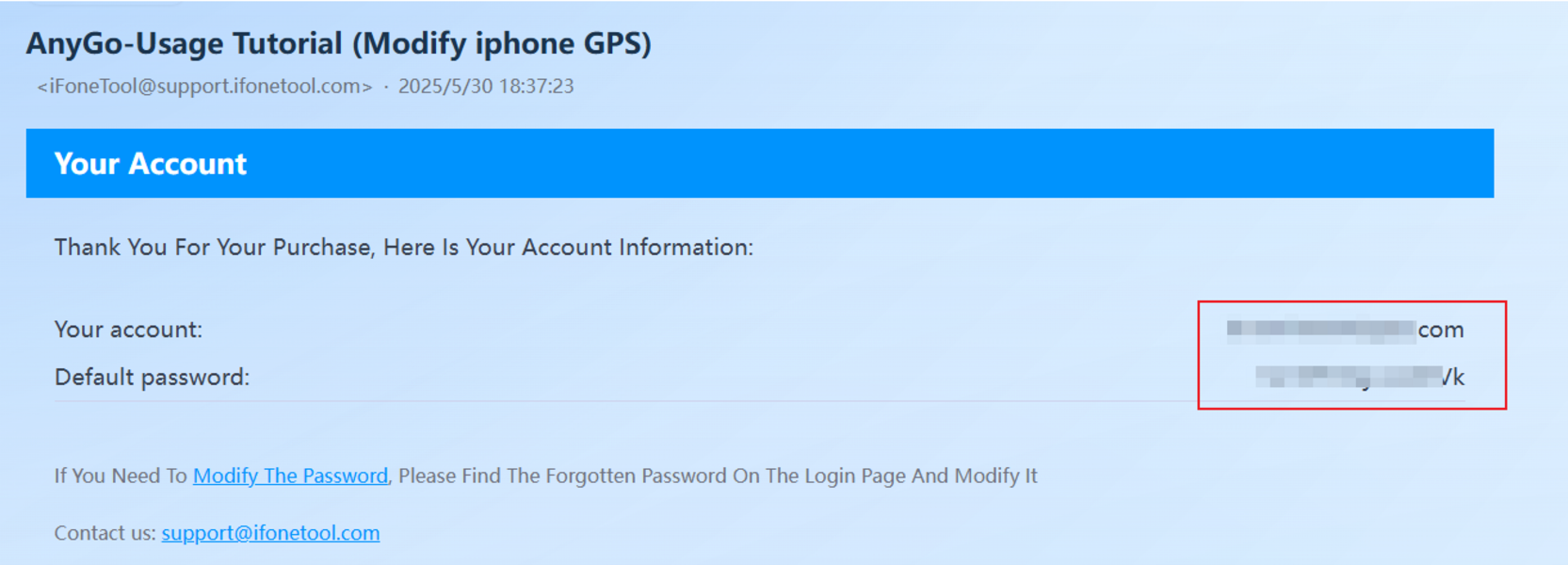
🛠 Need help? Contact us at [email protected]!

🌍 How to Modify GPS Location with MapGo
MapGo offers 3 easy modes to customize your device's location for any need.
1. 🚀 Teleport Mode (Instant Location Change)
● Click the first icon (📍) in the top-right corner.
● Zoom in/out on the map by scrolling your mouse and select a destination with one click or search by entering address/GPS coordinates.
● Select your destination → A sidebar appears showing:
○ Place name
○ Coordinates
○ Distance from your current location
● Tap "Move" → Your location updates instantly across all apps!
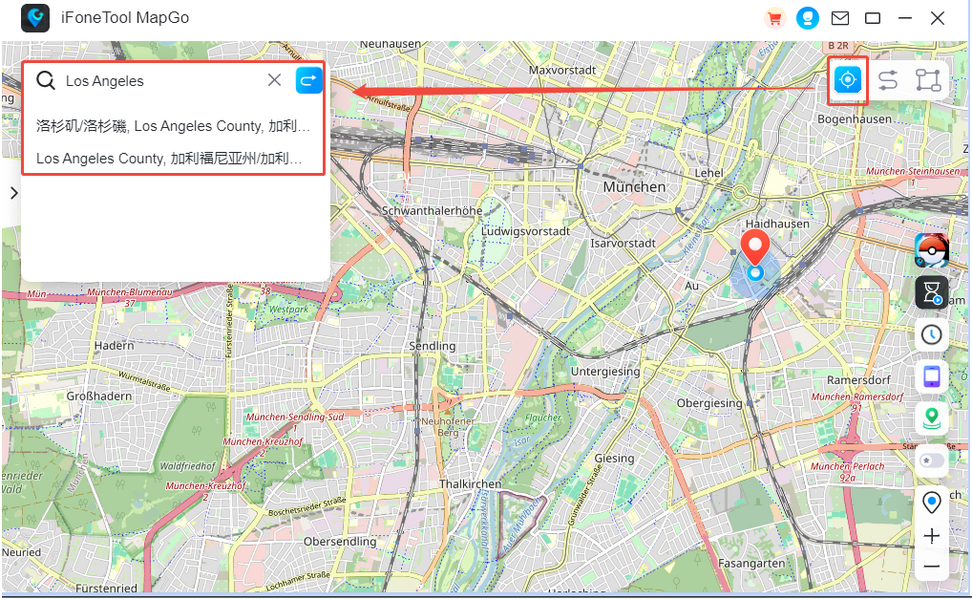
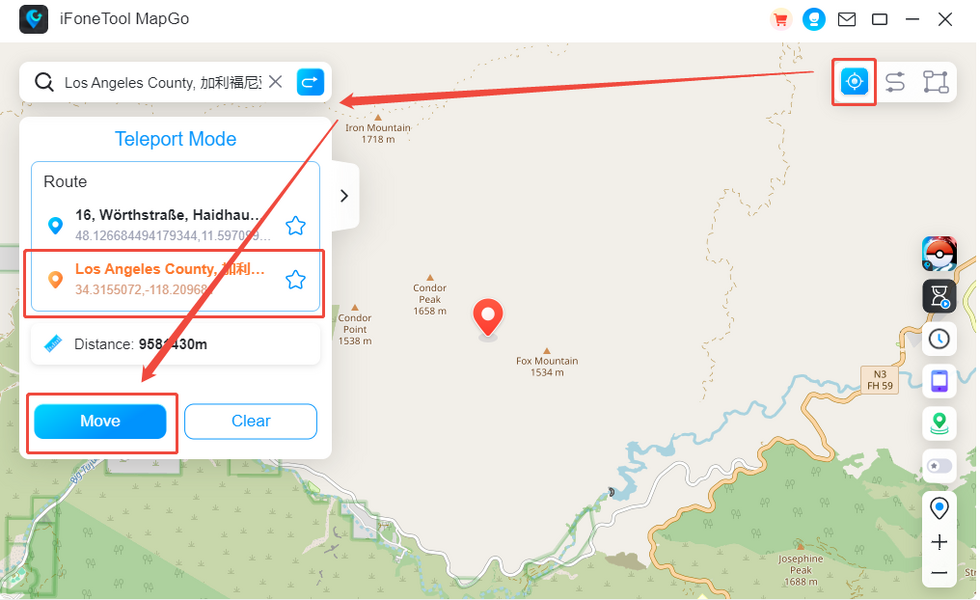
2. 🛣️ Two-Point Mode (Custom Route Simulation)
● Select the second icon (↔️) to plan a route between two spots.
● Choose destinations by:
○ Clicking the map or
○ Entering an address/coordinates
● Customize your trip:
○ Set round-trip repetitions
○ Adjust movement speed (drag the speed bar)
● Tap "Move" → Watch your avatar travel realistically!
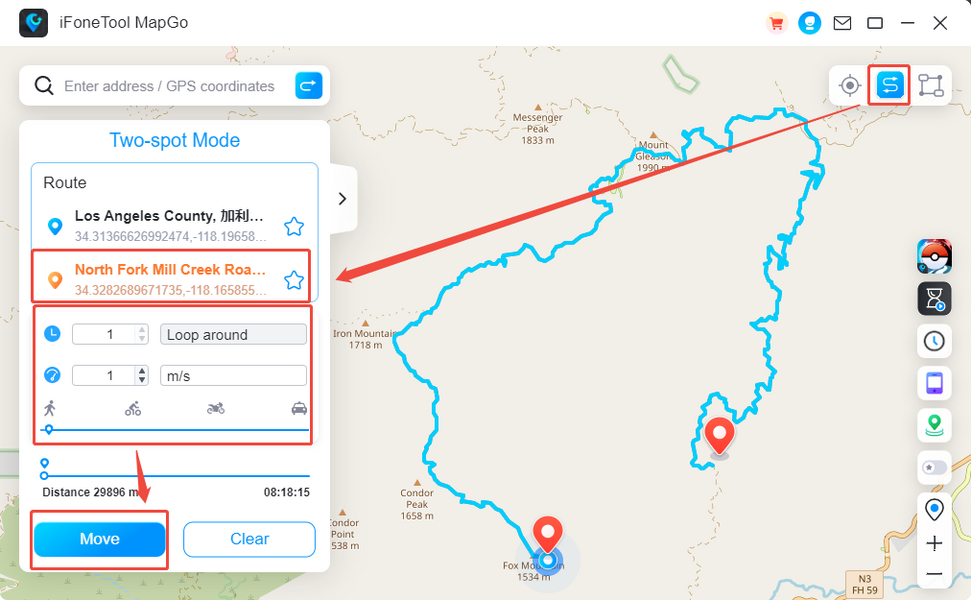
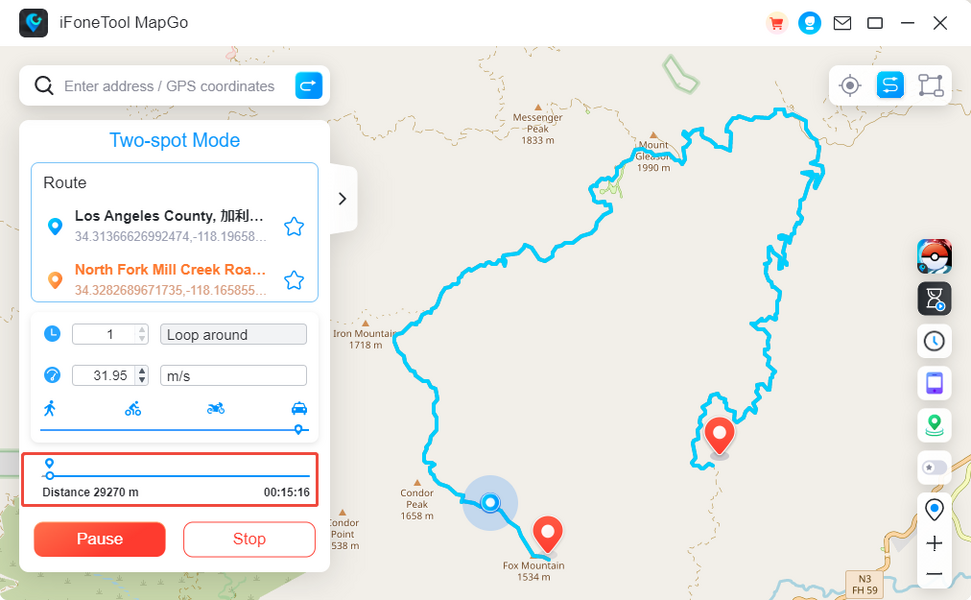
3. 🗺️ Multi-Spot Mode (Complex Route Planning)
● Click the third icon (🔄) to create multi-stop journeys.
● Add locations by:
○ Map clicks or
○ Address/coordinate input
● Fine-tune your route:
○ Set total round-trips
○ Control movement speed
● Hit "Move" → Enjoy seamless travel simulation!
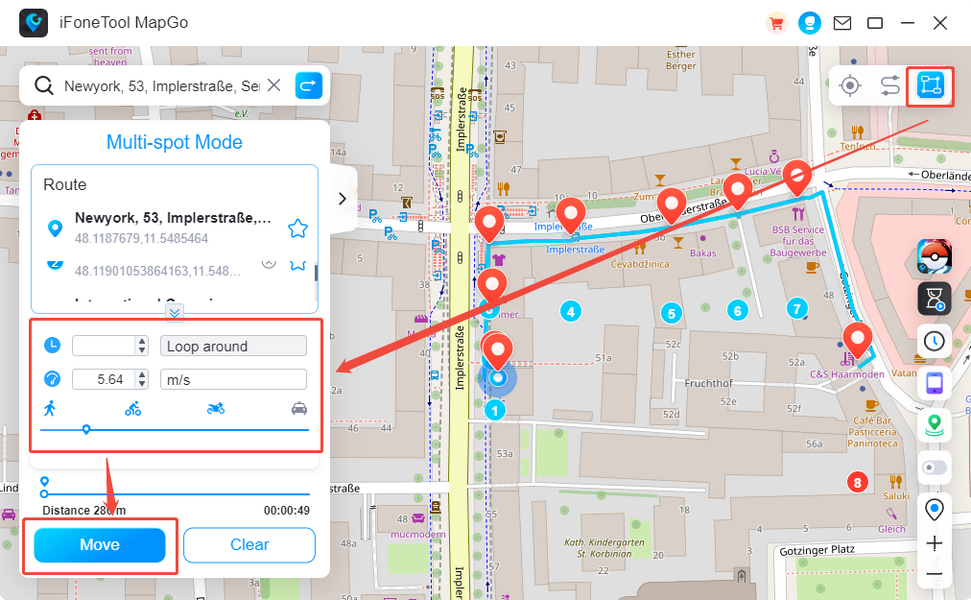
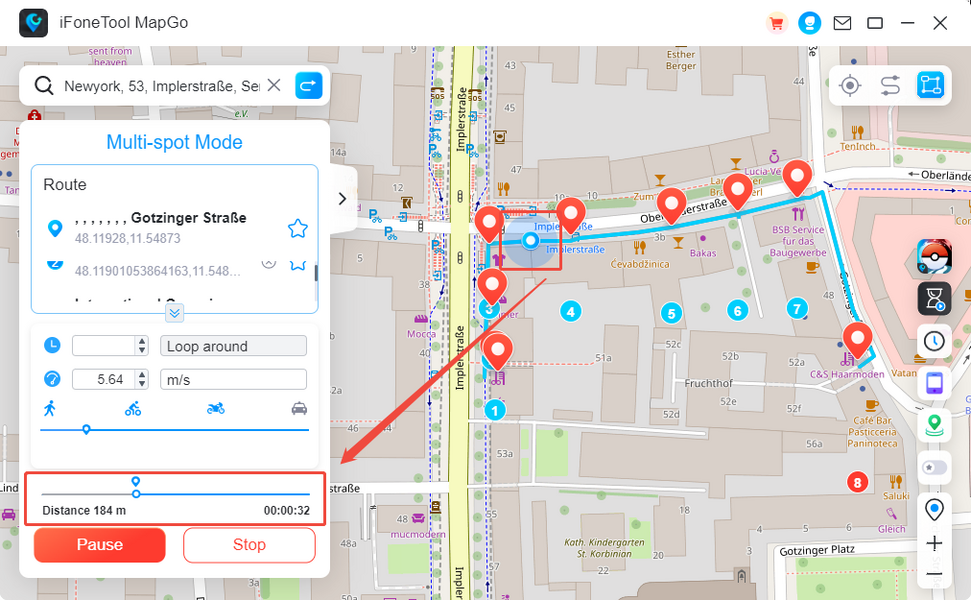
⚠️ Pro Tips for Safe Spoofing
● For games (like Pokémon GO):
○ Stick to roads/paths (avoid teleporting cross-country)
○ Use realistic speeds to mimic natural movement
● MapGo’s cooldown calculations help prevent bans by pacing your virtual travel.
🎮 Play smart, explore freely! Download MapGo now to start your location adventure.

🛠️ Widget Functions Guide
MapGo's right sidebar contains 7 powerful widgets to enhance your experience:
1. ⏱️ CoolTimer (2nd icon)

● Automatically calculates game cooldown time based on movement distance
● Displays countdown timer to prevent account locks
● Ensures safe and realistic location changes for games
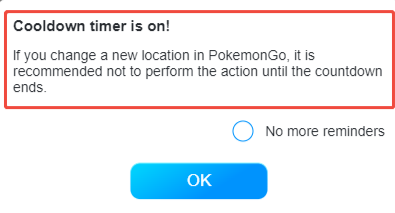
2. 📚 History (3rd icon)
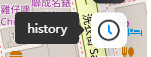
● Stores all your previous location settings
● Quickly reuse past locations/routes:
○ Scroll to find previous settings
○ Click the ✈️ airplane icon to instantly restore
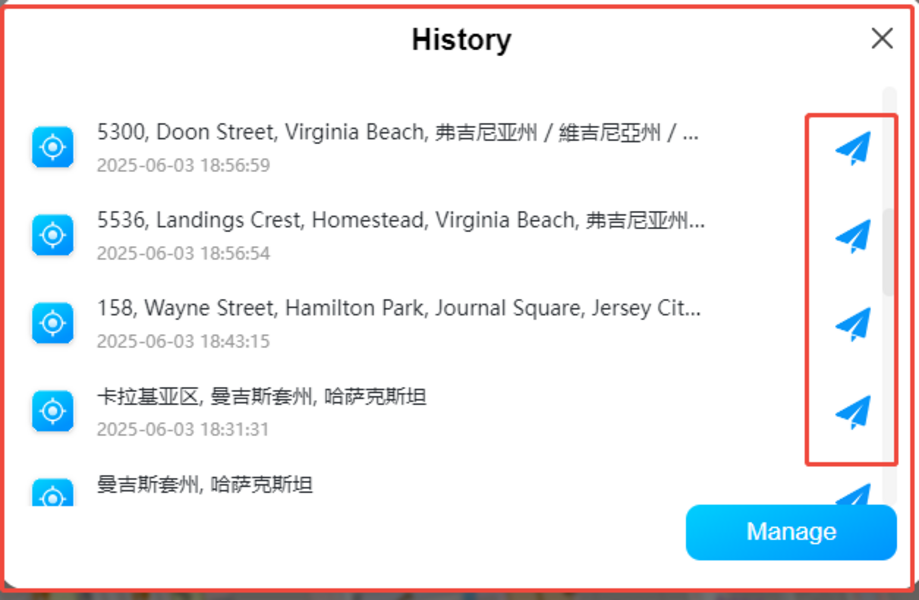
● Manage records:
○ Click "Manage" in bottom-right corner
○ Delete single or multiple entries
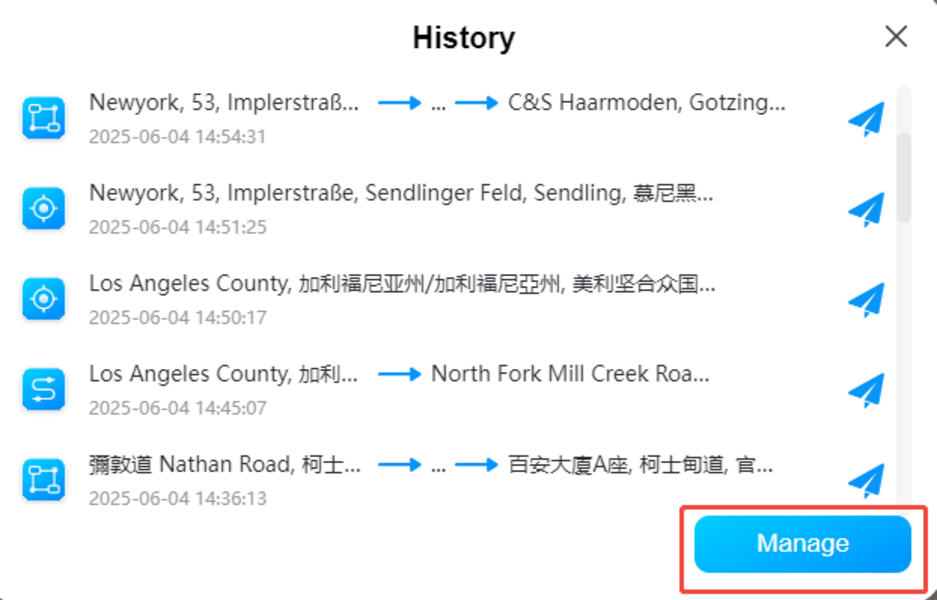
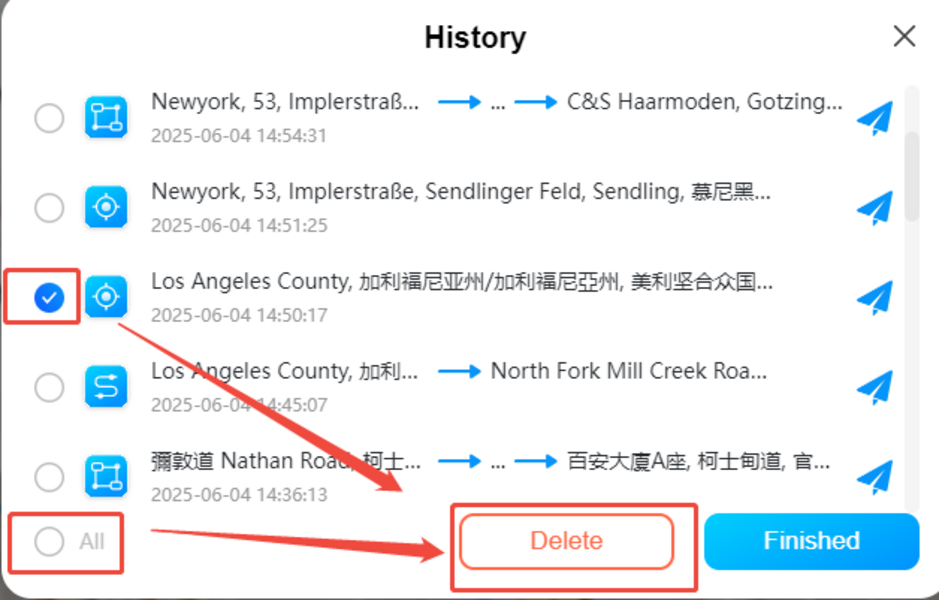
3. 📱 My Devices (4th icon)
● View all connected devices
● Management options:
○ ➕ Add new devices
○ Disconnect single device (click  button)
button)
○ Disconnect all (bottom button)
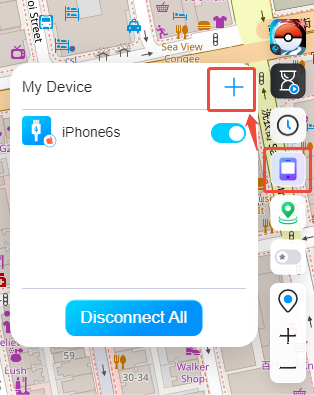
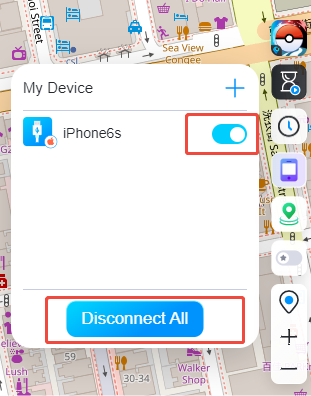
4. 🏠 Current Location (5th icon)

● One-click return to your real location
● Instantly stops all simulated movement
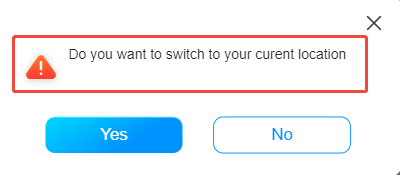
5. ❤️ Favorite Maps (6th icon)

● Save frequently used locations/routes
● Create personalized quick-access list
6. 🔍 Map Zoom (7th icon)
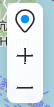
● ➕ Zoom in for detailed view
● ➖ Zoom out for broader perspective
● Perfect for precise location selection
💡 Pro Tips:
● Use History to save time on repeated routes
● CoolTimer is essential for safe gaming
● Favorite Maps helps organize common destinations
All widgets are designed for quick, one-click access to maximize your efficiency!

🛠️ MapGo Troubleshooting Guide
Solution:
📩 Please contact our support team at [email protected] and include:
● A screenshot of the error message
● Your account email, device model and iOS version
Solution:
● Switch to "Two-point mode" or "Multi-spot mode" for a few time
● If in Mainland China, try changing to another country/region
● Avoid teleporting extreme distances suddenly
Prevention Tips:
● Strictly follow cooldown rules before teleporting
● Avoid frequent location changes within short periods
● For high-value accounts, wait 2+ hours between major location jumps
Explanation:
MapGo modifies GPS location only - it cannot:
● Simulate physical step counts (measured by iPhone's motion sensors)
● Affect health/activity tracking data
Status: Currently in development
We're working to add/fix these features in future updates!
🔍 Need more help? Contact: [email protected]

📝 Subscription Management & Refund Policy
To stop automatic renewals:
1. Email [email protected] with:
a. Your MapGo account email
2. We'll process cancellation within 24 business hours
a. No future charges will apply
b. Service continues until current billing period ends
We process refunds within 24 business hours if:
✅ Requested within 30 days of payment → 30% refund
● ❌ No refunds for:Payments older than 30 days
● Used services
● Trial conversions
Email [email protected] with:
1. MapGo account email
2. Payment receipt showing:
a. Transaction number
b. Merchant name
c. Amount & payment date
3. Last 4 digits of your payment card
4. Brief reason for refund (helps us improve!)
● Refunds issued to original payment method
● May take 5-10 business days to appear in your account
We appreciate your trust in MapGo! ❤️
For faster assistance, include all required details in your first email.
