FAQ About MapGo

🚀 How to Get Started with MapGo
1. 📥 Download & Install
● Visit the MapGo official website: iFoneTool MapGo
● Download the software and run the installer to set up MapGo on your Windows PC.
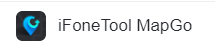
2. 🔌 Launch & Connect Your Device
● Open MapGo and connect your unlocked iOS device to the computer via USB.
● On your iPhone, tap "Trust" when prompted and enter your passcode to authorize the connection.
⚠️ Troubleshooting Connection Issues:
● If the connection fails, check the following:✅ Ensure your iOS device is properly connected to the computer.
● 🔓 Keep your screen unlocked throughout the process.
● 📱 Tap "Trust This Computer" if prompted on your iPhone.
(ℹ️ Note: Currently, only USB connection is supported. WiFi connectivity will be available in future updates.)
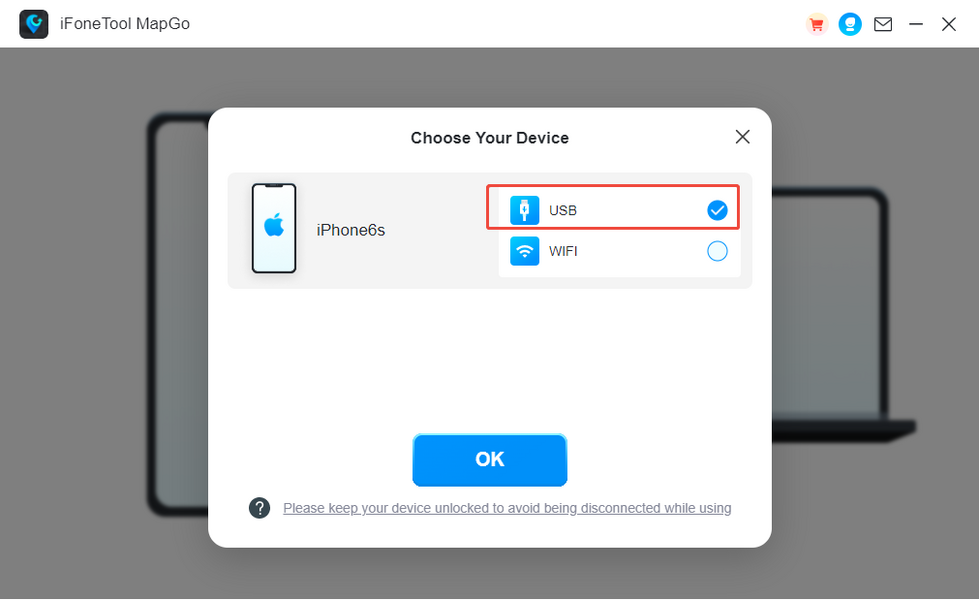
3. 🎮 Choose a Location Simulation Mode
MapGo offers two modes for different needs:
● 🎯 Game Mode: Optimized for Pokémon GO (PoGo) and Monster Hunter Now (MHN).
● 🌍 General Mode: Works with social/dating apps (e.g., Tinder, Facebook) and other location-based services.
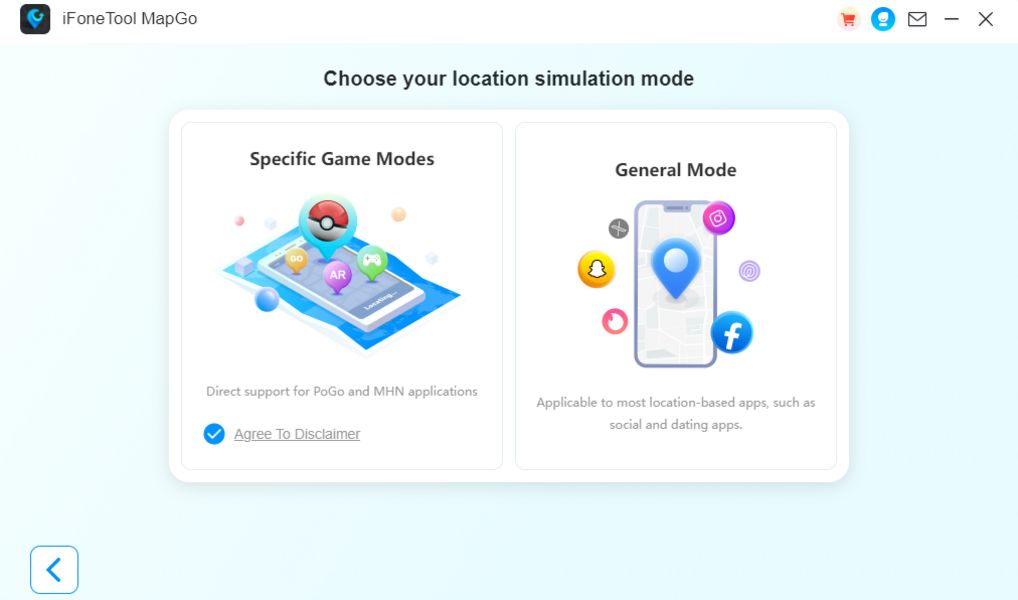
4. 💳 Subscribe & Activate
● Select your preferred mode and proceed to purchase a plan.
○ 💰 First-time discount applies—renewals will be charged at the standard rate.
○ 🔄 To disable auto-renewal, contact support ([email protected]) before the next billing cycle.
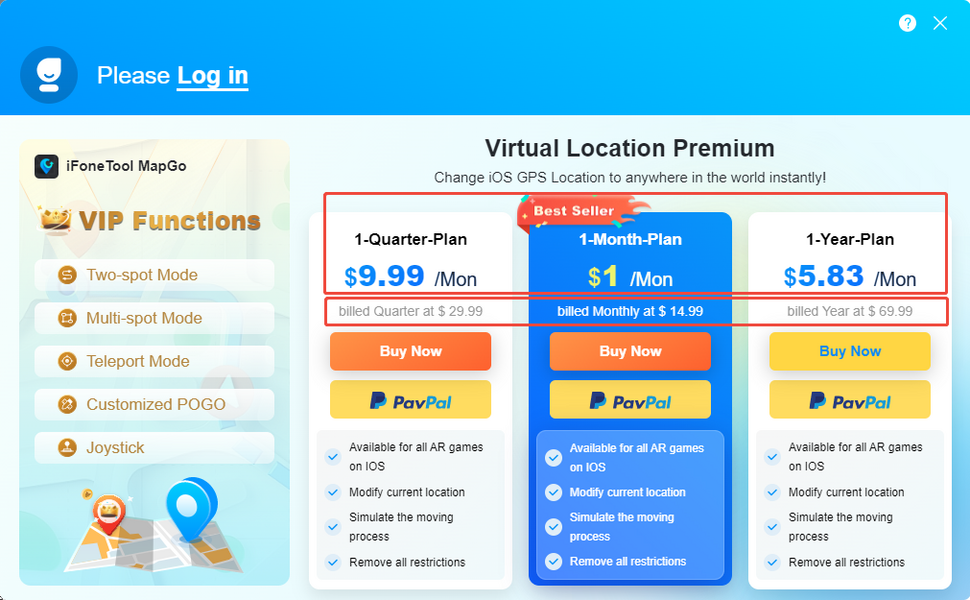
● ✉️ Enter your email address to create an account. You’ll receive login credentials via email.
5. 🎉 Start Using MapGo!
● After payment, log in with the credentials sent to your email.
● Follow the in-app instructions to begin simulating your location.
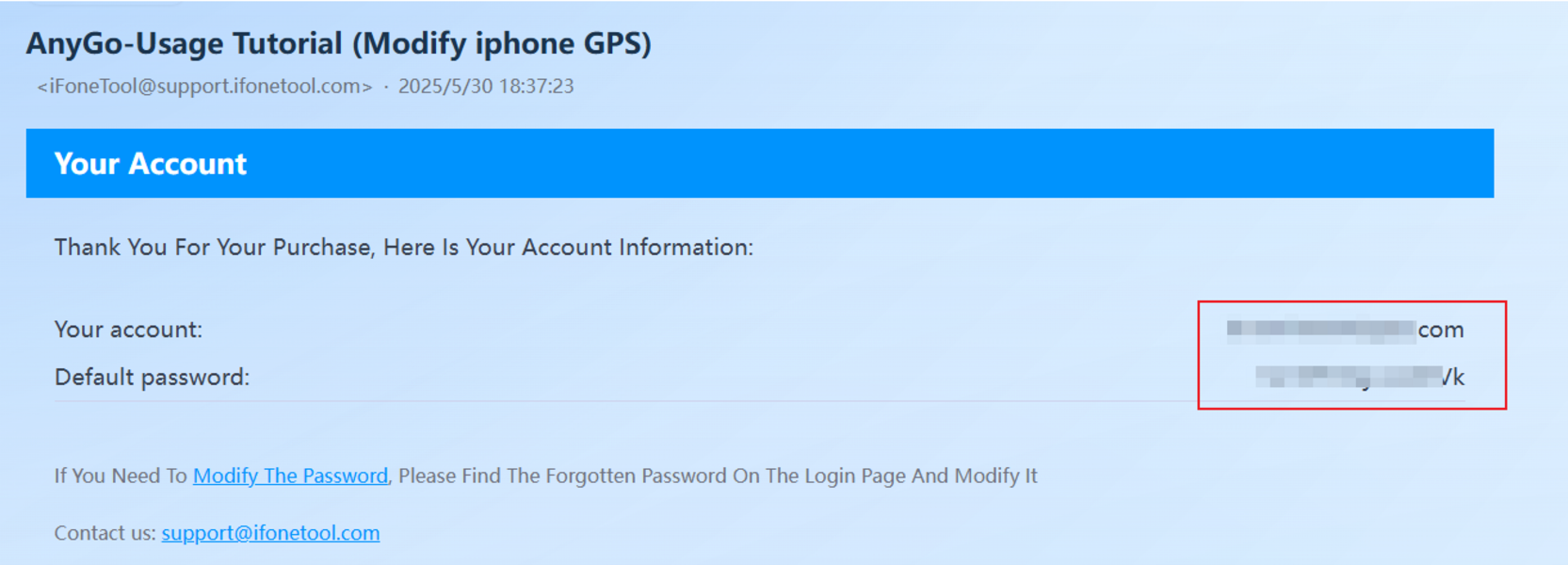
🛠 Need help? Contact us at [email protected]!
